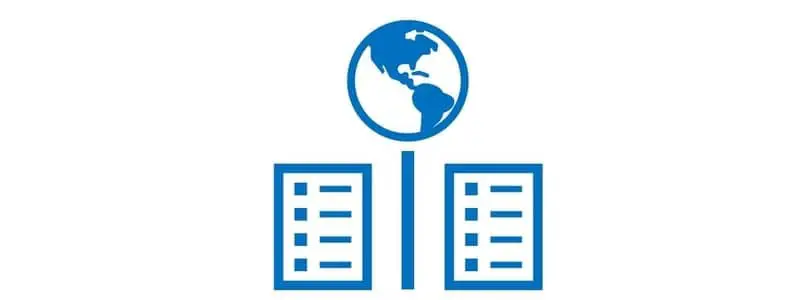For enterprise level businesses with several legal entities it is a common requirement to be able to have a global customer master or global vendor master because customers are sold to and vendors are bought from in several legal entities. Dynamics 365 Finance and Operations offers this ability by linking vendors and customers together by their global address book record, otherwise known as the party record.
Another peripheral requirement that stems from this is to be able to see global transactions for a vendor or customer. Dynamics 365 Finance and Operations now has this feature standard. The global transactions list page allows you to see all customer or vendor transactions by legal entity. This is a tremendous reporting tool to be able to see all the spend or sale analysis from a particular customer or vendor.
In this article you’ll see how the system links customer and vendor records between legal entities together and how to post and view global transactions. For this article the example I will use will be a customer record, but the same logic applies on the vendor side of the equation.
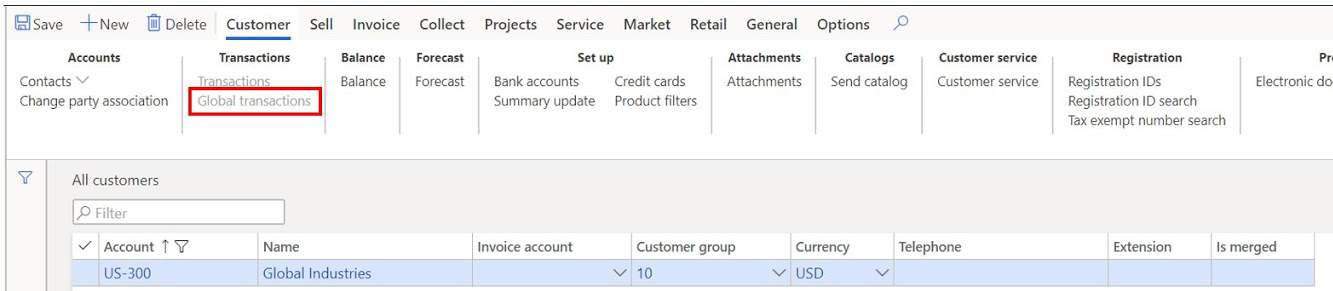
Link Customer Across Legal Entities
The way customer records are linked between legal entities is through the global address record. In the example I have created a customer in the “USMF” legal entity and will now create the same customer in another legal entity and link them together.
- After you have created the customer navigate to the other legal entity by clicking the legal entity dropdown and selecting the other legal entity, in this case “USRT”.
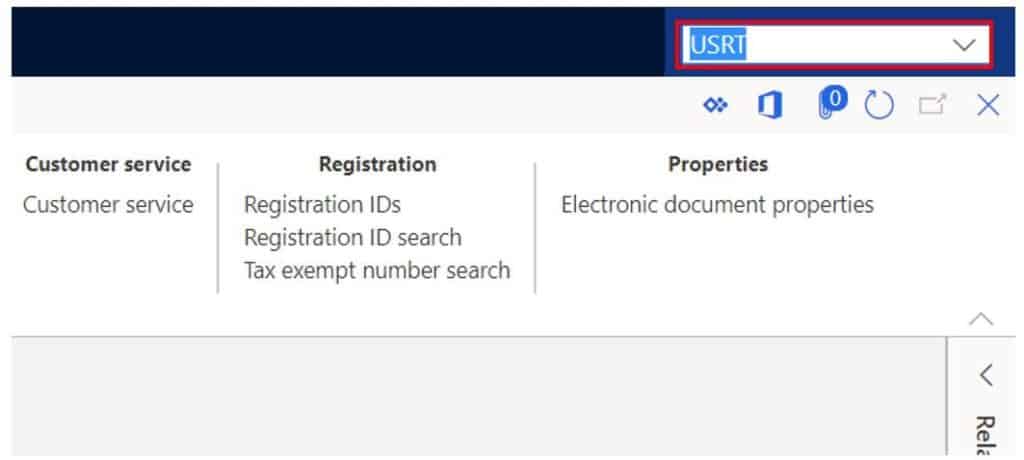
Navigate to Accounts receivable > Customers > All customers.
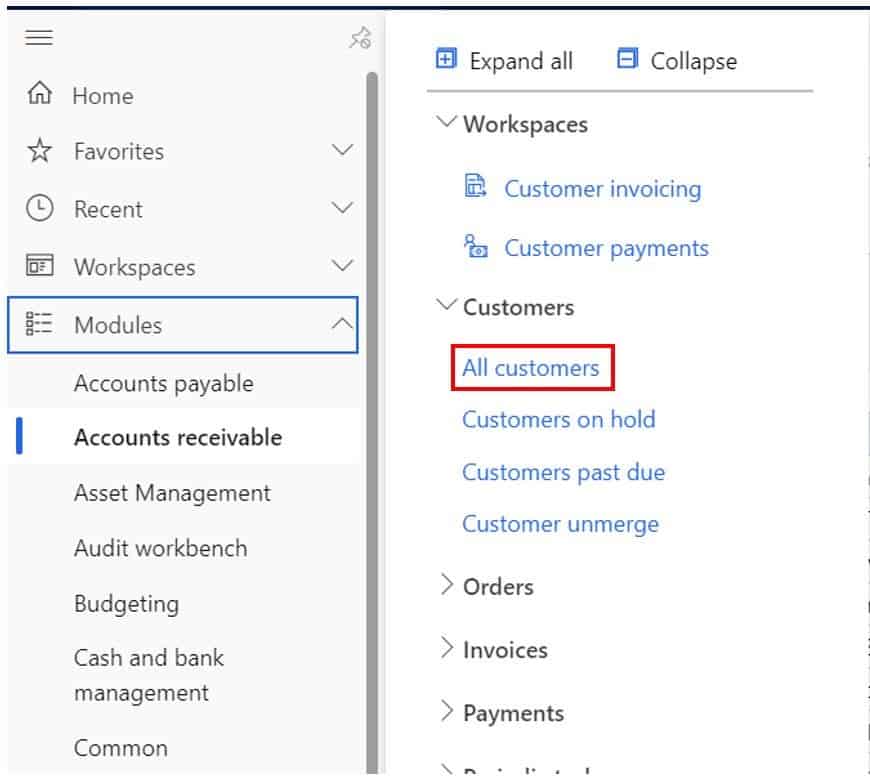
Click the “New” button and in the “Name” field, click the dropdown and select the party record associated to the customer in the first legal entity. This is what tells the system it is the same customer in a different legal entity. Fill in the remainder of the details and click the “Save” button.
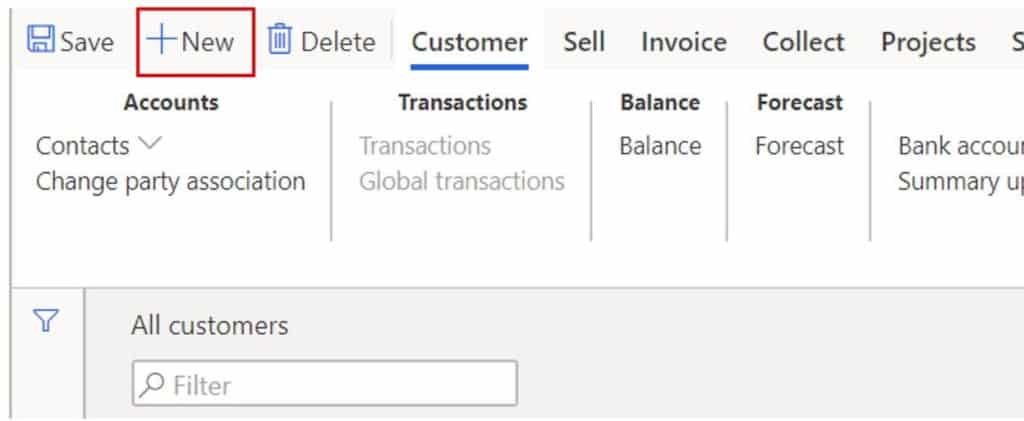
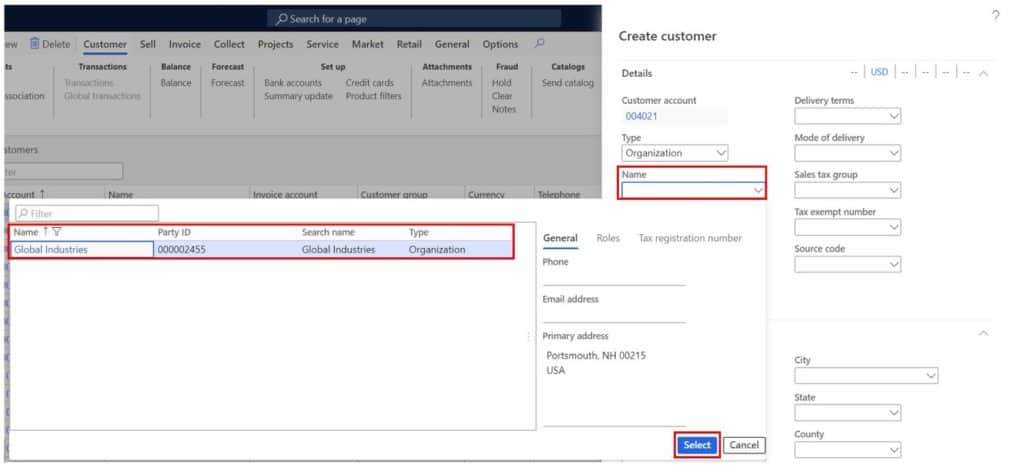
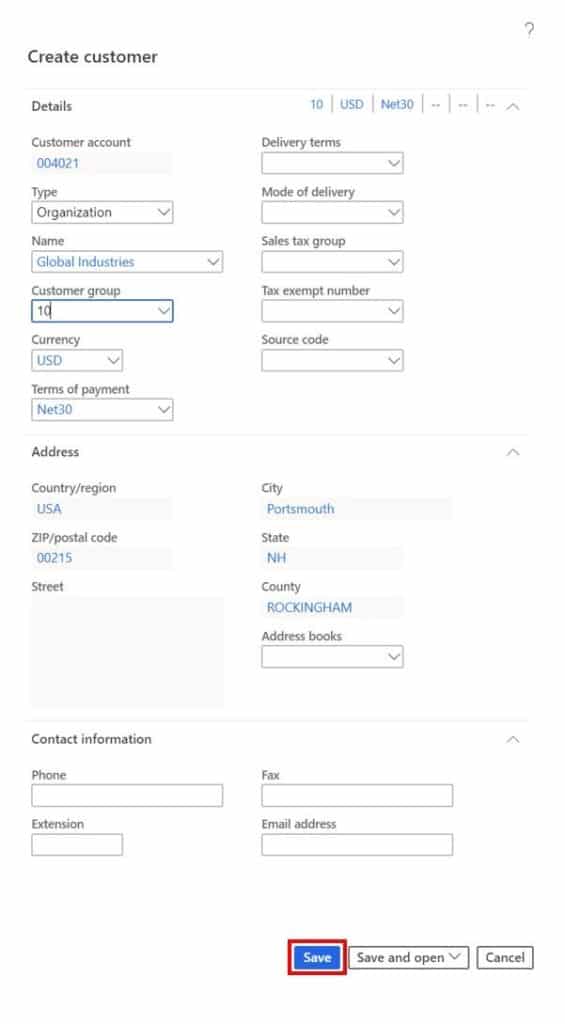
Now navigate back to the first legal entity and we will start posting the transactions that will appear in the global transactions list page.
Create Global Transactions
In the “USMF” legal entity I am going to use a simple general journal entry to post a debit to the customer account. Then we will go to the “USRT” legal entity and post another debit note from that legal entity. This will represent invoices that were posted against the same customer in two different legal entities.
- To post a transaction against the customer we will navigate to General ledger > Journal entries > General journals.
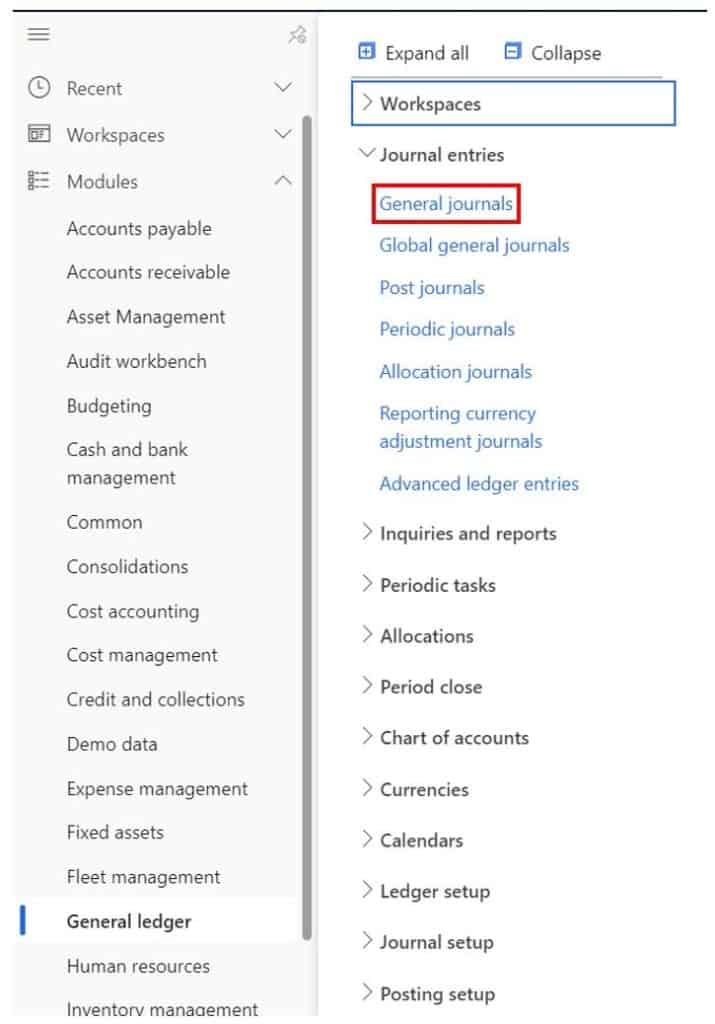
Click the “New” button, select the journal “Name”, and click the “Lines” button to enter the journal lines.
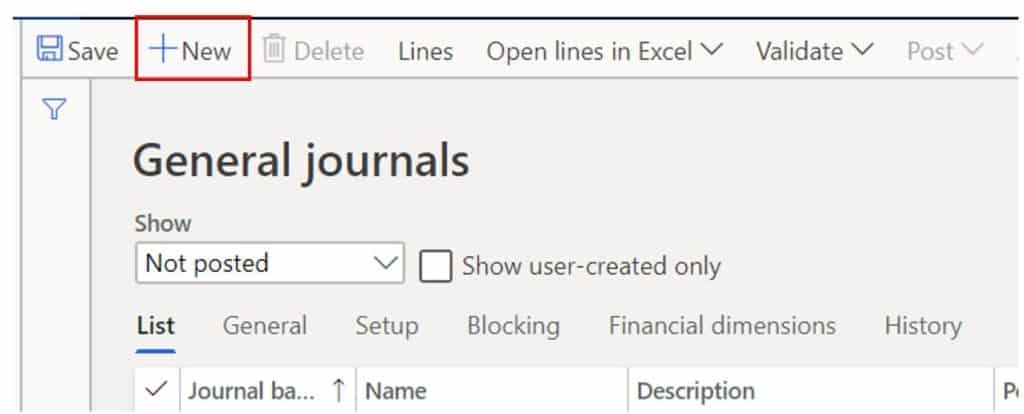
- Change the “Account type” to Customer. In the account field select the customer you are posting the transaction against.
- Enter the “Debit” amount.
- Select an “Offset account”.
- Click the “Post” button to post the transaction.
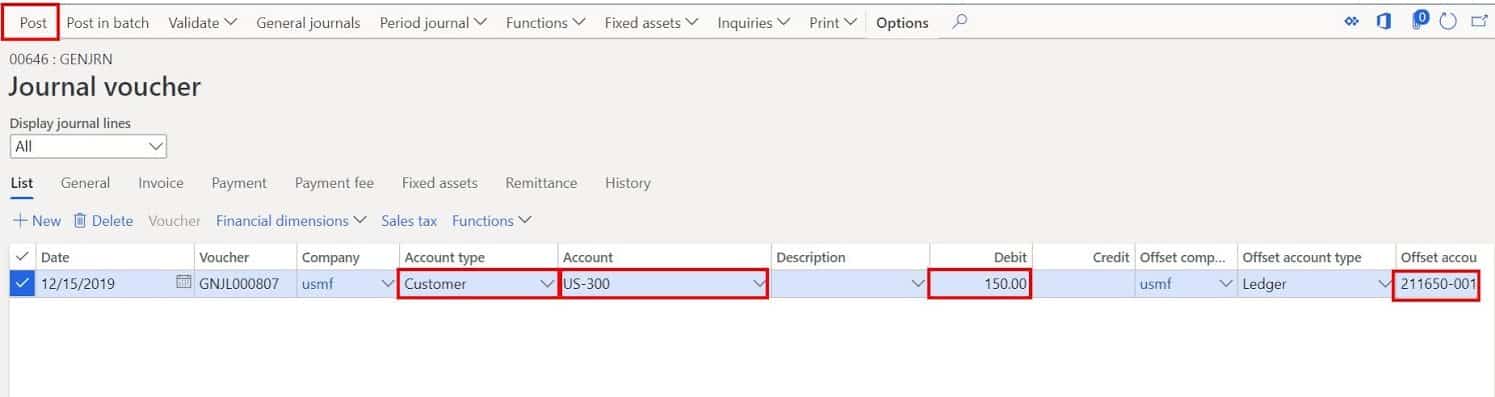
Navigate to the other legal entity, in my case “USRT”, and post another debit note against the same customer the same way.
View Global Transactions
Now that we have posted out transactions from two different legal entities, we can view those transactions by navigating to the customer record in either legal entity and click the “Global transactions” button.
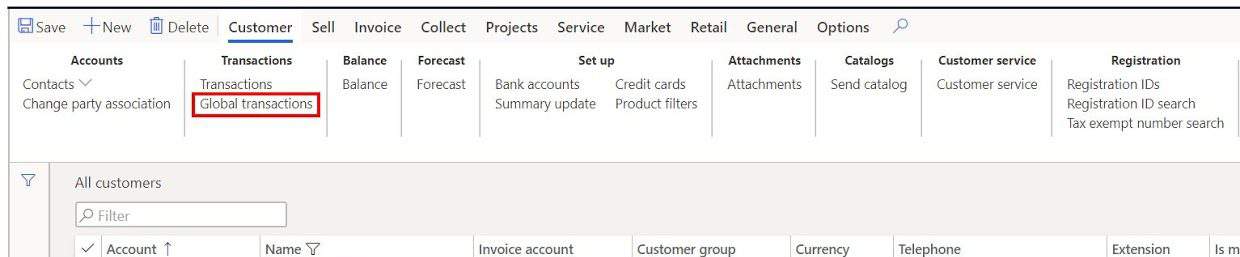
Here you can see the two transactions that were posted which legal entity they were posted in. You are also able to filter out legal entities using the company filter.
The “Show” filter allows you to filter the transactions down to only “Open”, “Closed”, or “Open including closed on or after date”. If you select “Open including closed on or after date” the “Date” field will be enabled, and you can select date to show closed transactions on or after the selected date.
You can also use this list page to settle transactions, view vouchers, drill down to the original document, and even reverse transactions. The majority of features available in the standard transactions screen are available here.
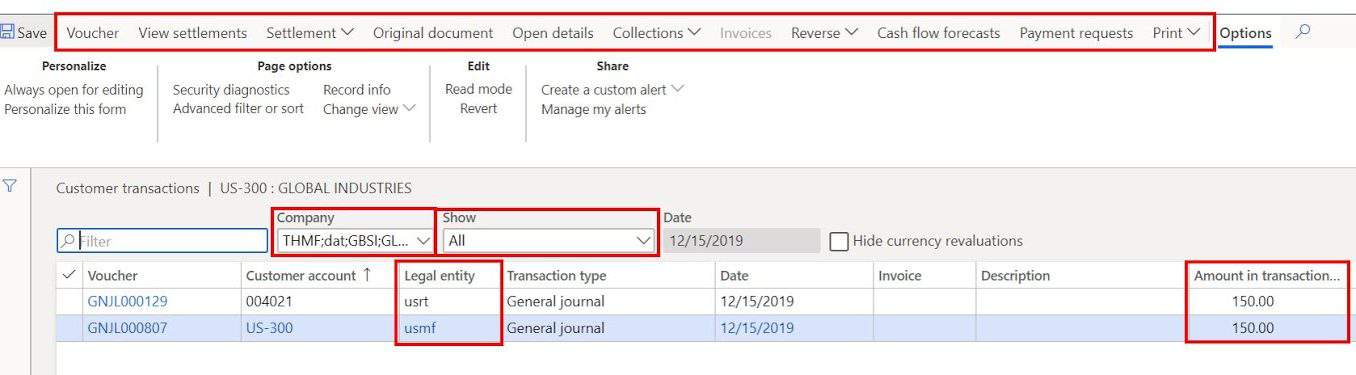
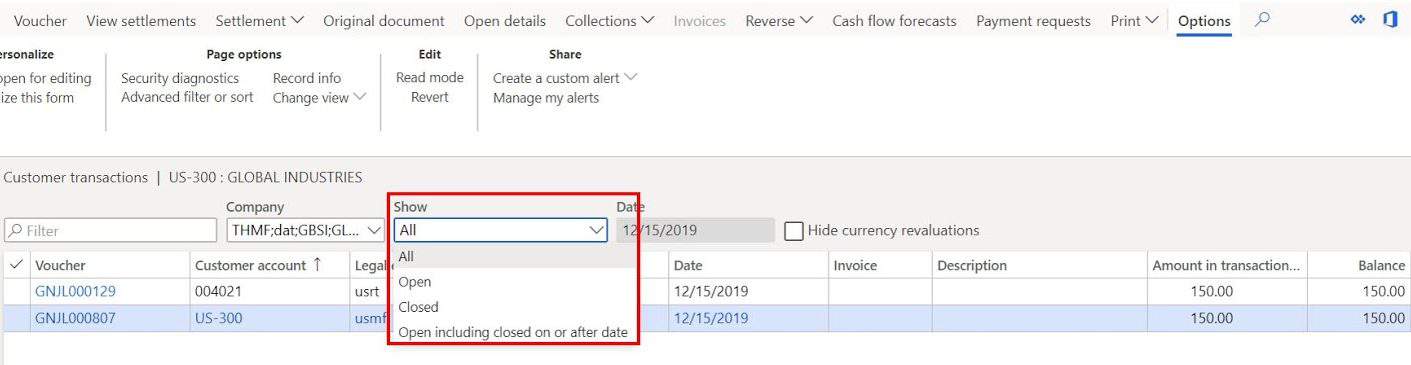
Takeaways
The global transactions feature is an excellent feature for visibility into customer or vendor transactions made from different locations without having to setup complex data sharing schemes and table sharing functionality.
The global transactions list page is a helpful list page, but the form is limited to a single customer or vendor record instead of being able to see all transactions for all customers or vendors for global spend analysis across companies or other interesting cross-company aggregation metrics.