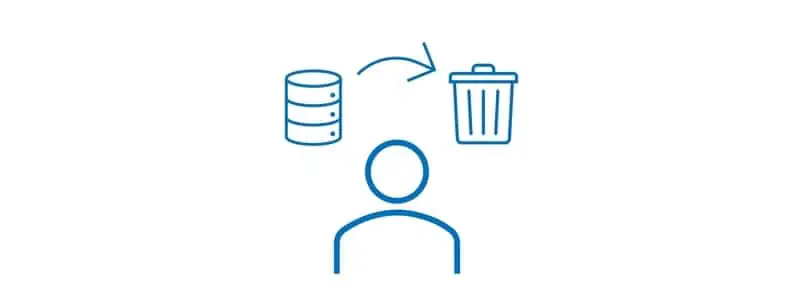Usage data is data that Dynamics 365 Finance and Operations captures about user’s interactions with different forms, batch jobs, and inquiries throughout the system. There are several forms in the system that rely on this cached data for performance and an enhanced user experience.
However, there are some cases especially when you are deploying a modification into an environment where there is a clash or disconnect between this data which causes errors (“Object reference not set to an instance of an object”), display inconsistency, and other issues. Fortunately, there is an easy way to totally clear this usage data and typically resolve all these types of issues.
Clear Usage Data
To clear usage data click the “Gear” icon and click user options.
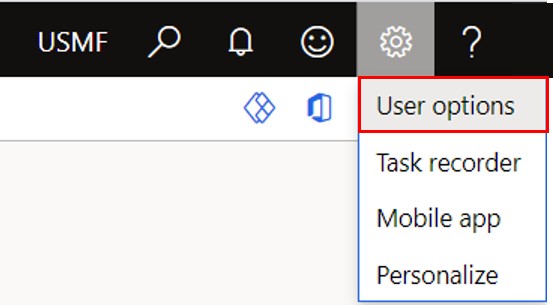
In the “Visual” tab and click the “Usage data” button.
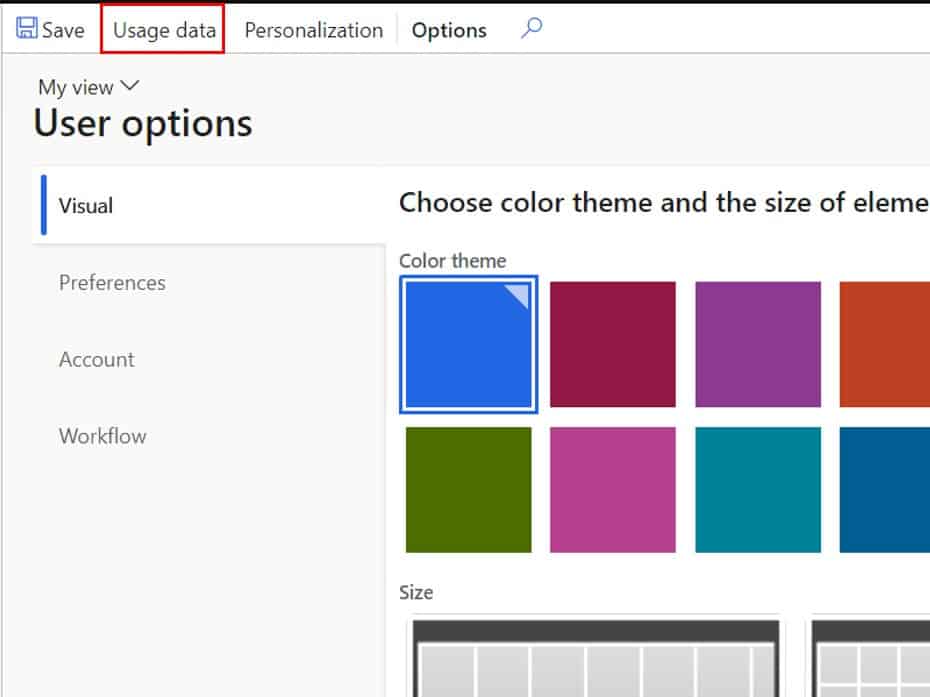
Across the side of the form, you will see different tabs which contain the different types of usage data. You can go to each tab and clear specific types of usage data or you can click the button all the way at the bottom of the form on the “General” tab to clear all your usage data. This is what I would recommend if you are trying to fix one of the issues described above. You will receive a dialog asking you to confirm the action, just click “Ok”.
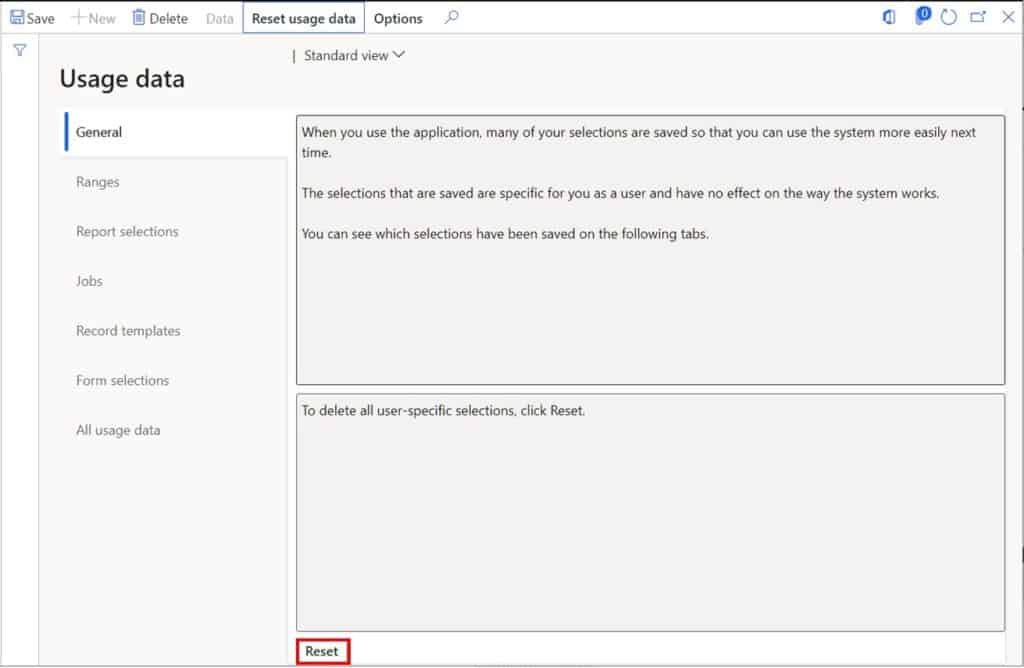
Now try testing the modification again and see if the issue fixed.
Delete Personalizations
There are some cases where you need to delete both usage data and personalization to fix an issue. You can delete your personalizations by clicking on the “Personalization” button on the “User options” form. This will take you to a list of all your individual personalizations.
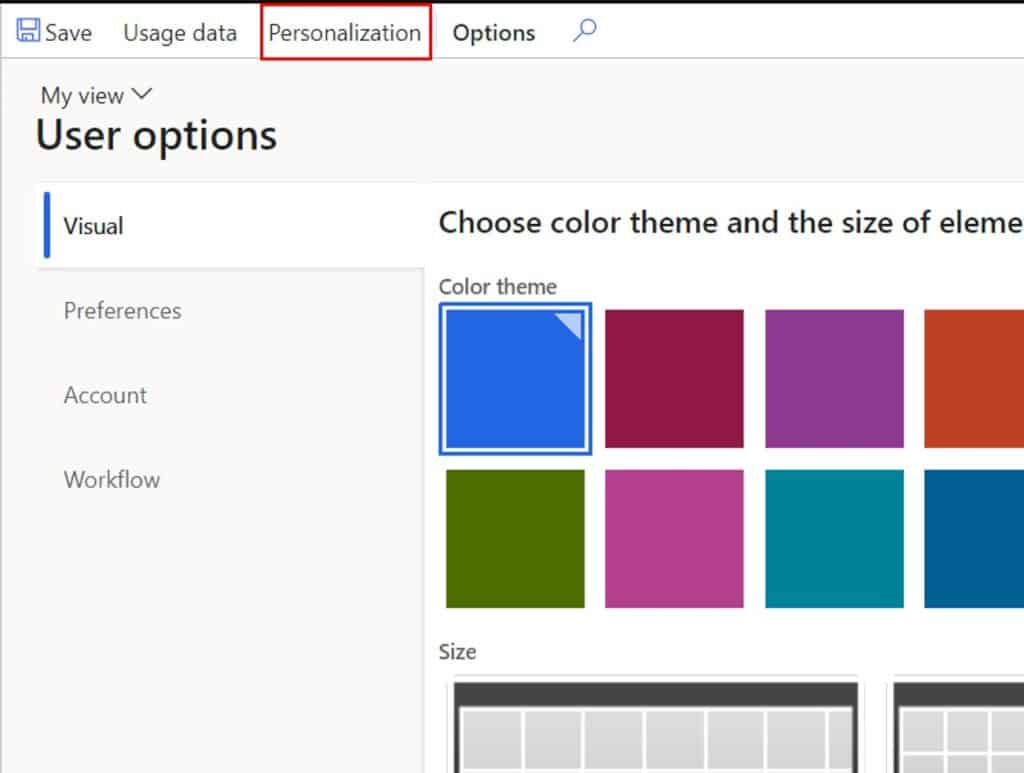
Here you can multi-select individual personalizaitons and delete them by clicking the “Clear” button at the top left corner. Alternatively, you can click the “Delete all personalizations” button to delete all personalizations. If you need to delete your personalizations but you want to avoid having to re-create them all again you can export them by clicking the “Export” button which will export an XML file that can be imported later to restore your personalizations. For more information on how to do this see Personalization: Dynamics 365 Finance and Operations.
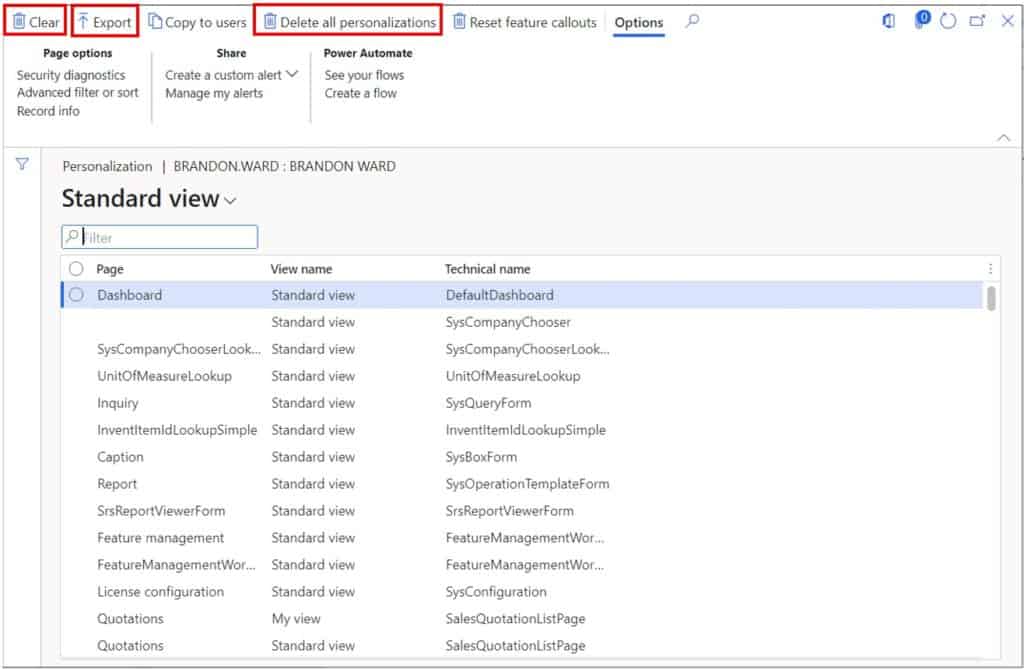
Takeaways
Deleting or clearing usage data and personalizations can be very helpful if D365 is just acting weird after a modification has been deployed to an environment. If can also be useful if any of the standard D365 saved views or personalizations are also behaving strangely. If you need to delete your personalizations and you want to keep them make sure you export them before you delete them because once you do they are gone!