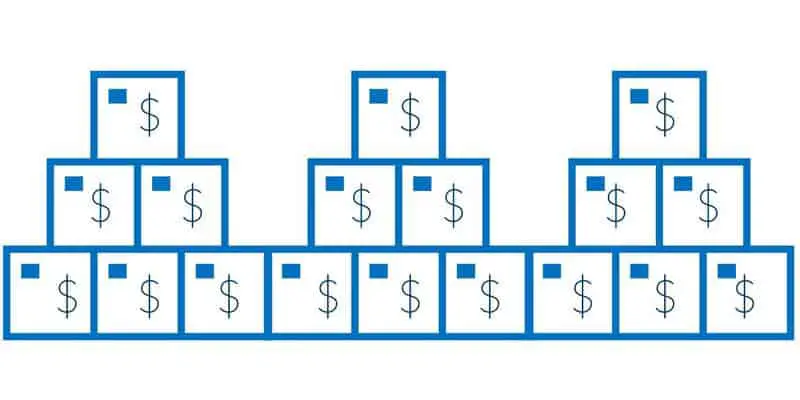The inventory value report shows the details about the physical and financial quantities as well as physical and financial quantities of inventory. In this article, we will see how to configure the inventory value report criteria and run the report.
There are two types of inventory value reports, standard inventory value report and inventory value report storage. We will look at both.
There are three important things to understand before running any of the inventory value reports. Let’s start there!
- Storage dimension groups
- Date intervals
- Inventory value reports ID
Storage Dimension Groups
On the Storage dimension group form in the example, the “Financial inventory” slider is selected with the Site only which means the financial costs of the inventory is maintained only at Site level. So, the inventory value report will show the Inventory value only at Site level. This is the most common configuration for storage dimension groups.
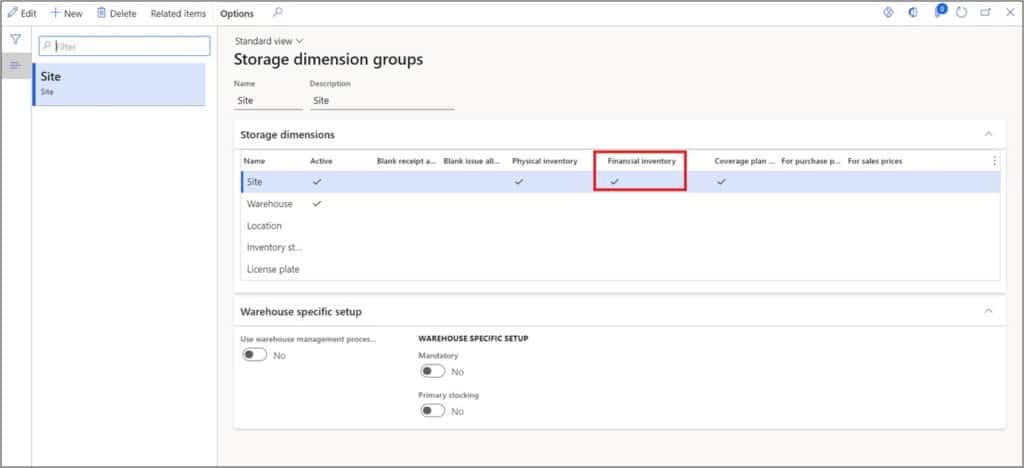
Date Intervals
Date interval is an extremely useful setup that helps users to standardize and maintain the date criteria to run various reports such as the inventory value report or any financial statement. Date intervals default the date criteria on these reports and saves the user time. To set up date intervals navigate to General ledger > Ledger setup > Date intervals.
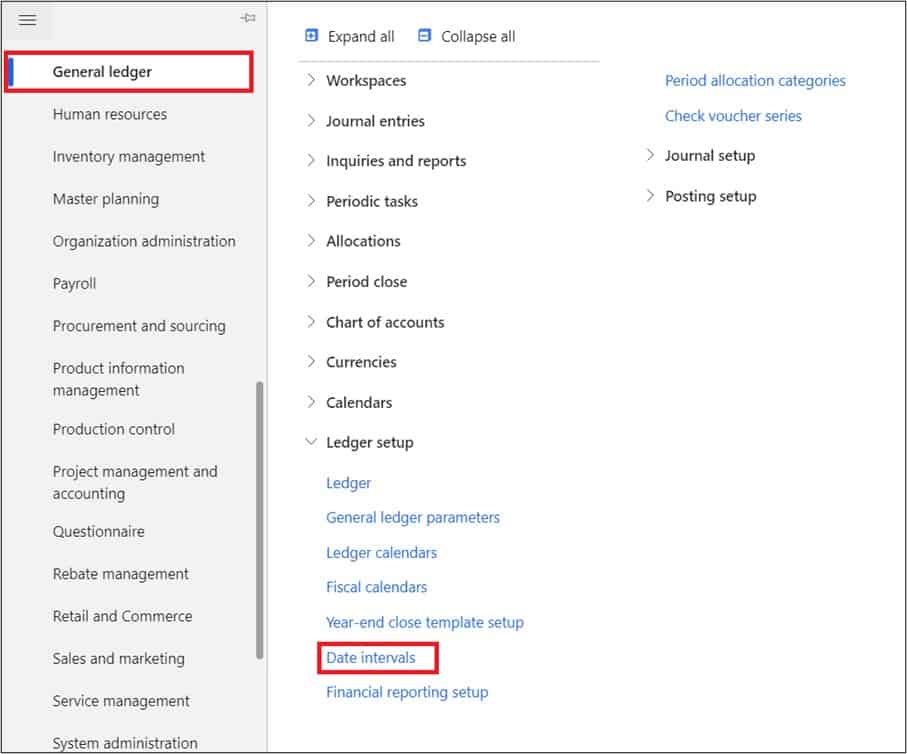
In this example we will use the existing date interval code “Current period” to run the Inventory value report.
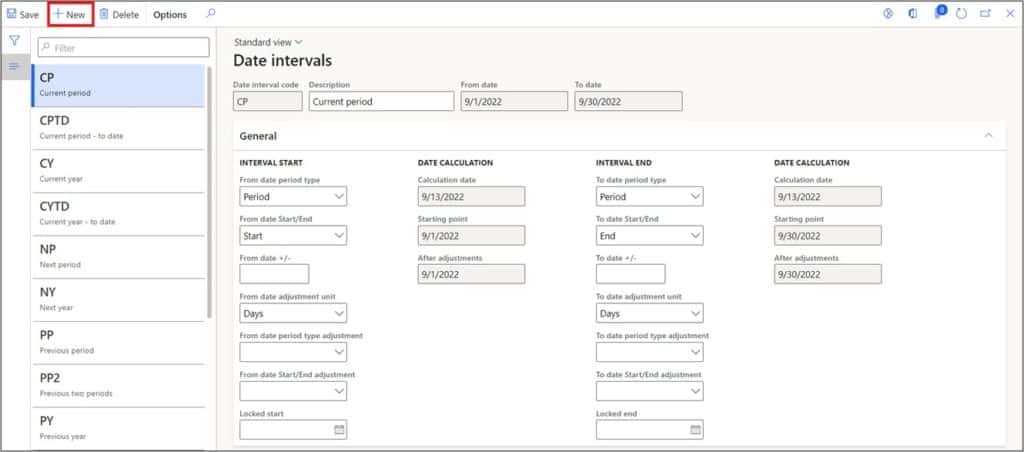
Inventory Value Report ID
The inventory value reports ID is the basic setup that is required to run the inventory value report. This is a onetime setup that helps users to save their inventory value report criteria. Here is how we can setup the Inventory value reports ID.
Navigate to Cost management > Inquiries and reports > inventory accounting policies setup > Inventory value reports.
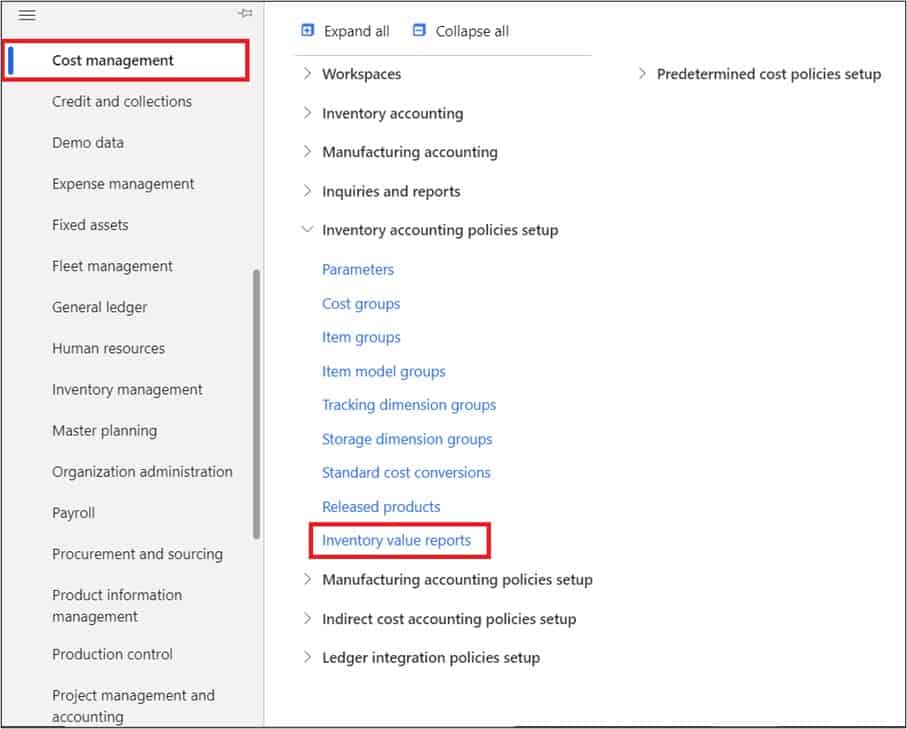
On the Inventory value reports page, click on the “New” button. Enter the “ID”, “Name”, and then click on “Save” button.
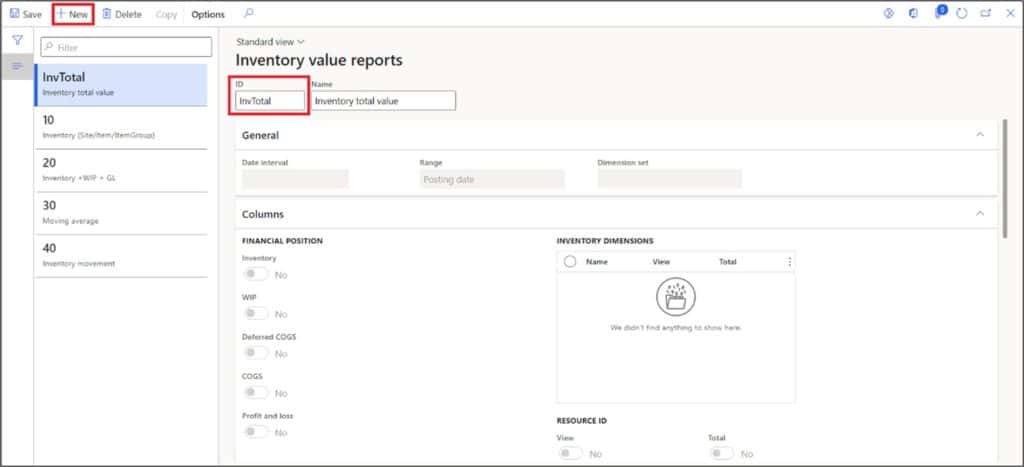
Next select the Date interval code which will select the from and to date automatically while running the inventory value report. Then select the “Posting date” in the “Range” field. This setting means the inventory value should be calculated based on the posting date of inventory transactions.
Next select “Yes” in the “Inventory” field under the financial position to show the inventory values. Select “Yes” in the “View” field with the “Site” row under the Inventory dimensions. Then select “Yes” in the “View” and “Total” fields under the “Resource ID” section (Resource ID means the Item number).
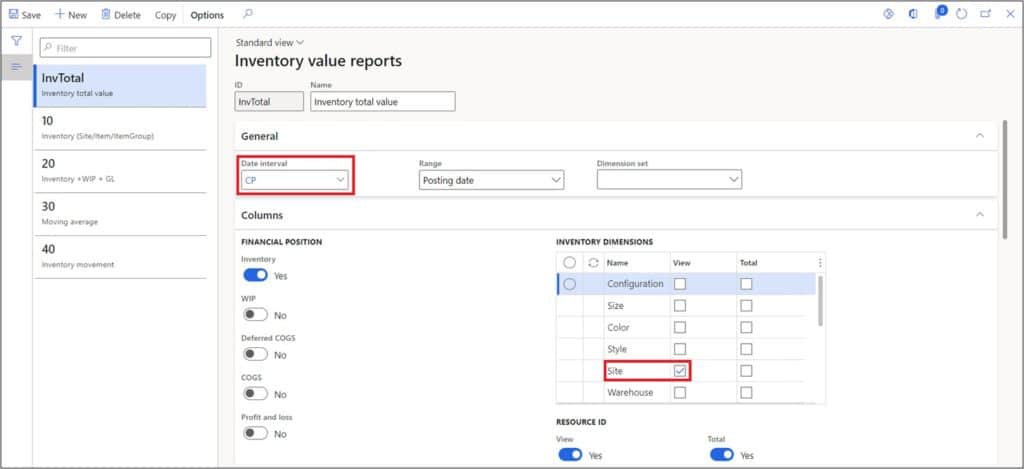
Scroll down on the Inventory value reports ID page and select “Yes” in the “View” and “Total Resource group” (Resource group means the Item group).
Select “No” in the “Summarize physical and financial values”. This will show the physical and financial quantities and amounts in separate columns instead of summary of physical and financial quantities and amounts.
Select “No” in the “Include not posted to ledger”. This will not show the value of the transactions that were set to not post on physical update such as received but not invoiced items that have post physical set to “No” in the item model group.
Note: The value of these items shown in the Inventory value report after they are invoiced.
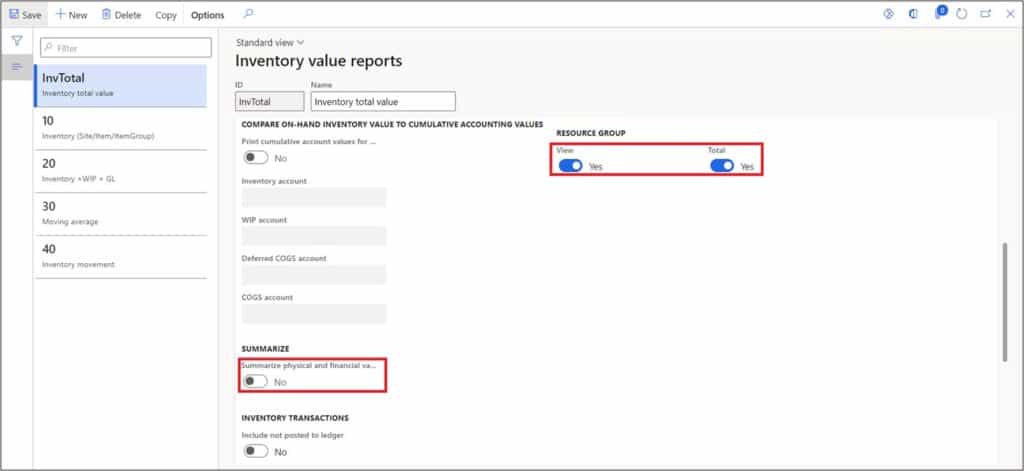
Then select “Yes” in the “Calculate average unit cost” field. The average unit cost is equal to the total amount divided by the total quantity. Now select “Totals” or “Transactions” in the “Level” column. If you select “Totals”, the inventory value report will show the ending balances of the items.
If you select “Transactions”, the inventory value report will show all the physical or financial transactions such as purchase order lines received and purchase order lines Invoiced. In this example, we will select “Totals”.
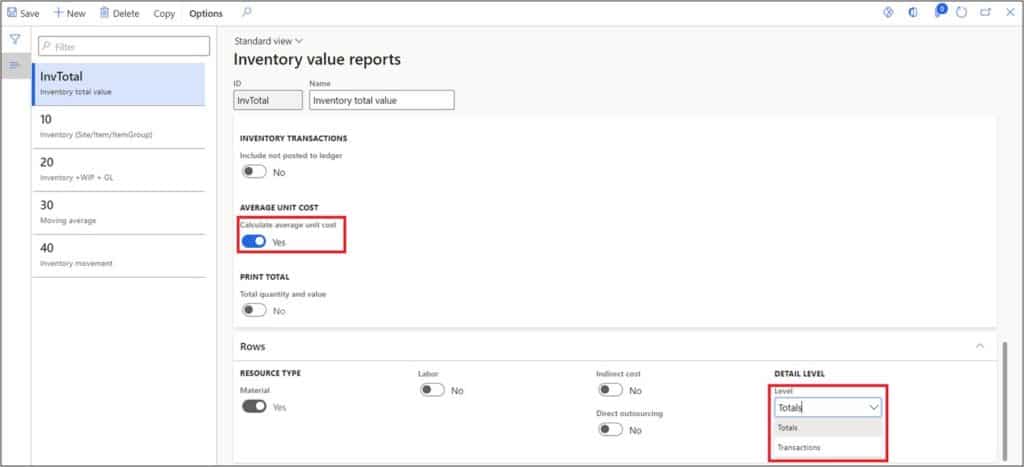
After setting up the pre-requisites for the Inventory value report, let’s run the inventory value reports.
Standard Inventory Value Report
The standard Inventory value report is a simple report that allows users input report criteria and then shows the inventory value according to those criteria.
To run the report navigate to Cost management > Inquiries and reports > inventory accounting – status reports > Inventory value.
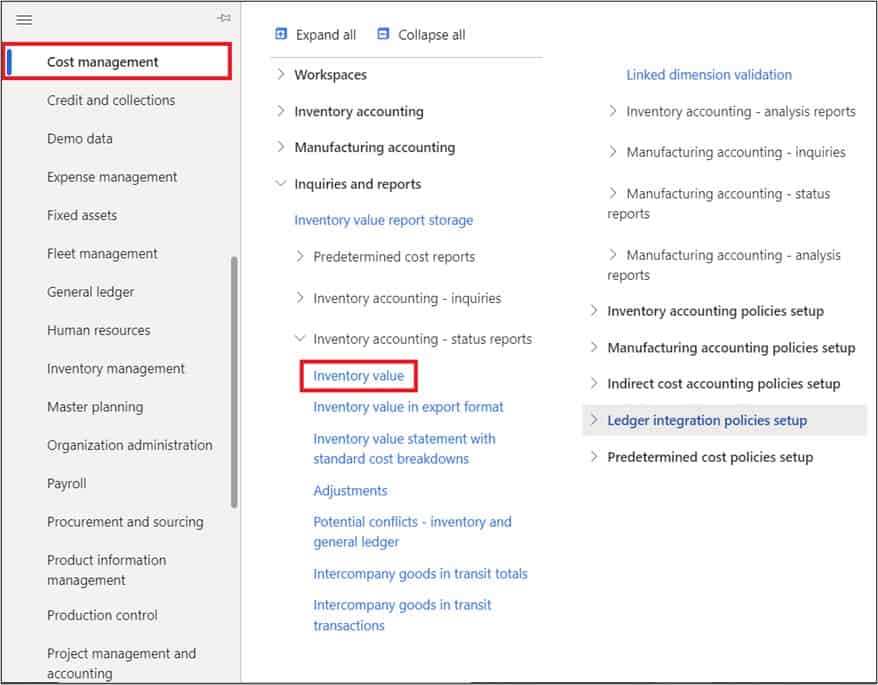
Select the ID on the Inventory value report parameters page.
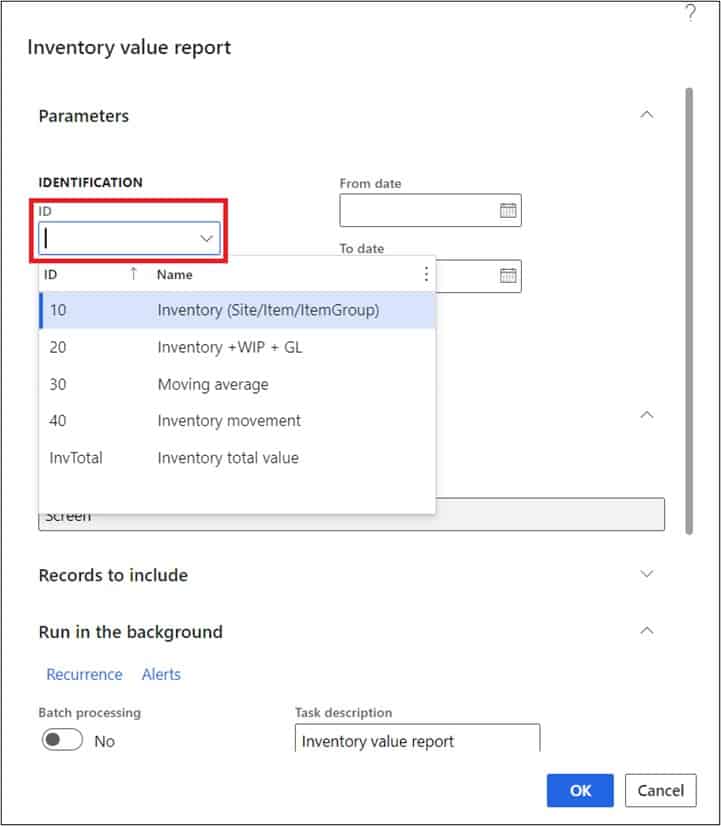
After selecting the ID, the Date interval code, from and to date are automatically selected. Click “Ok” to run the report.
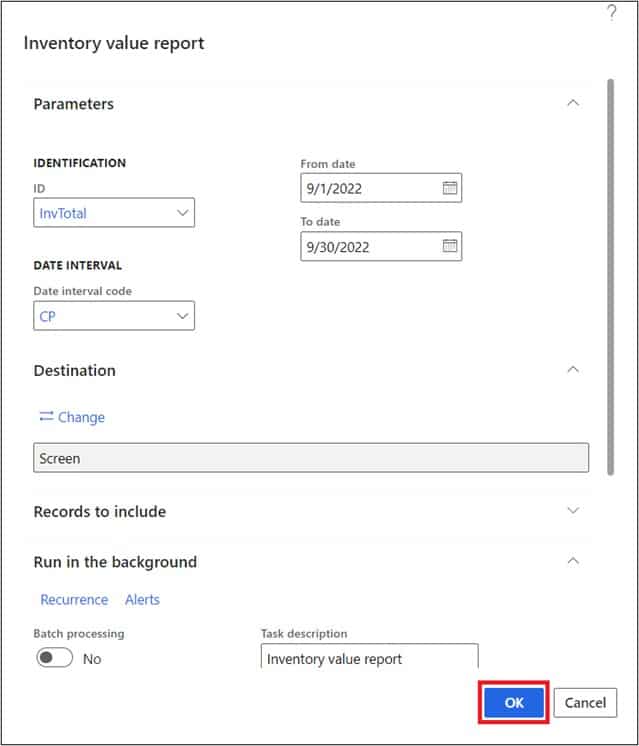
After clicking on Ok button, you will see the following message. Select ‘Do not tell me again’ if you do not wish to see this message when you run the Inventory value report next time and click close button.
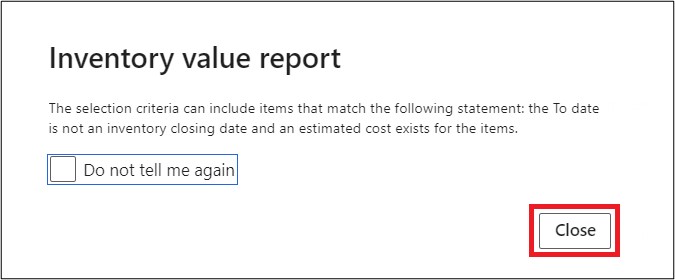
After processing, the Inventory value report will be loaded on the screen. From here you can click on “Export “and select the document format to export the report.
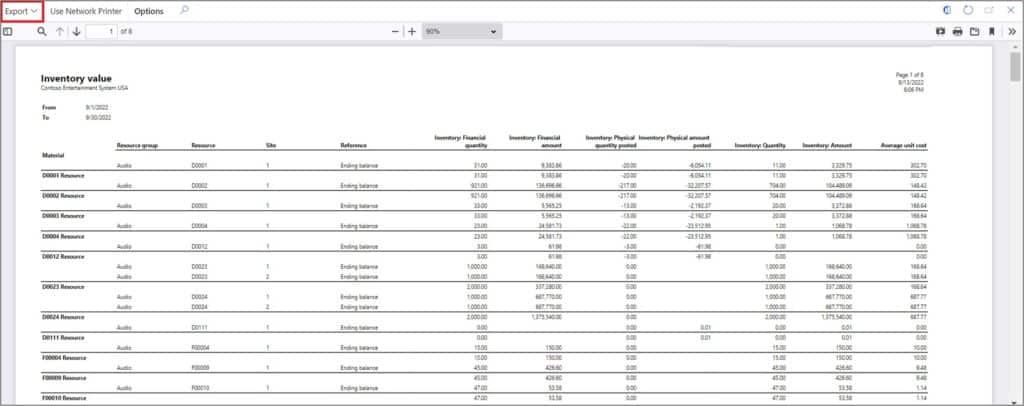
Inventory Value Report Storage
The inventory value report storage report shows the inventory value in an inquiry form instead of a fixed report. It also allows for historical review of the reports. Users can sort the results, filter them and drill down into the data as well.
The Inventory value report storage report is stored in a data entity that can be exported through the data management framework. To run the report navigate to Cost management > Inquiries and reports > Inventory value report storage.
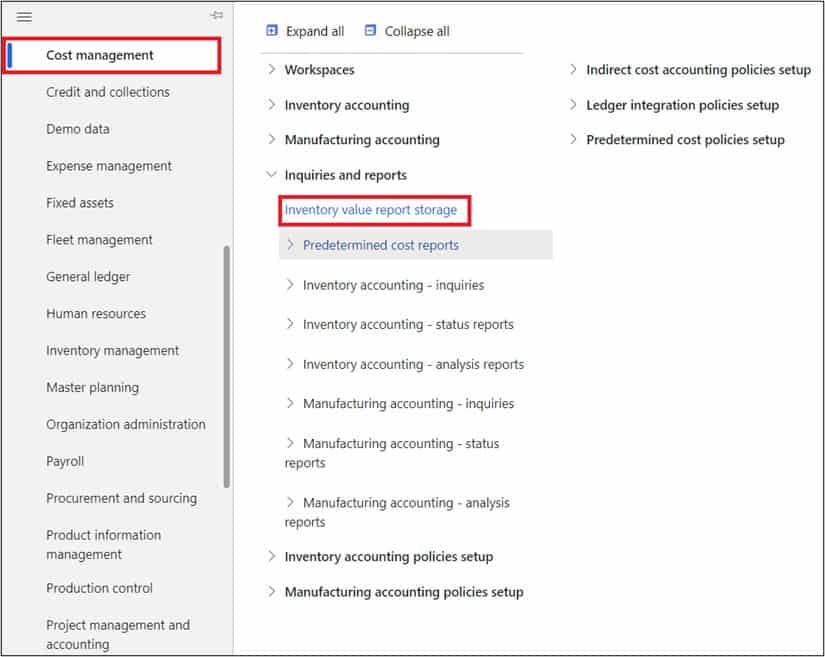
On the Inventory value report storage page, click “New” button.
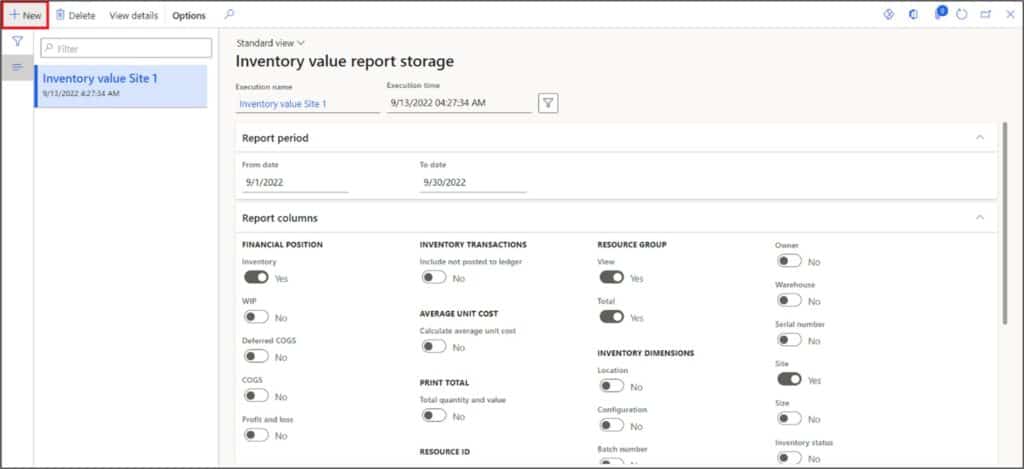
Enter the report name and select the same inventory value report ID. After selecting the ID, the Date interval code, from and to date are automatically selected. Click “Ok” to run the report.
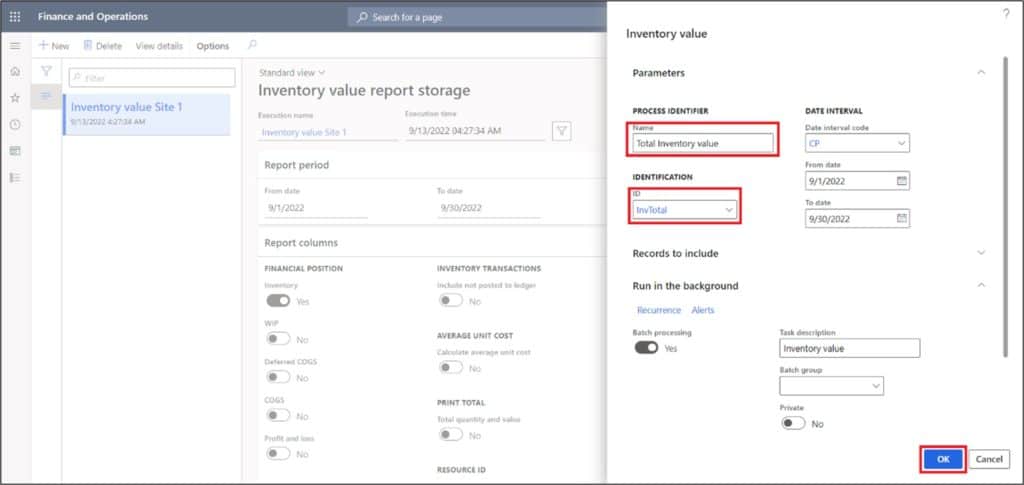
The batch job has been added to the batch queue.
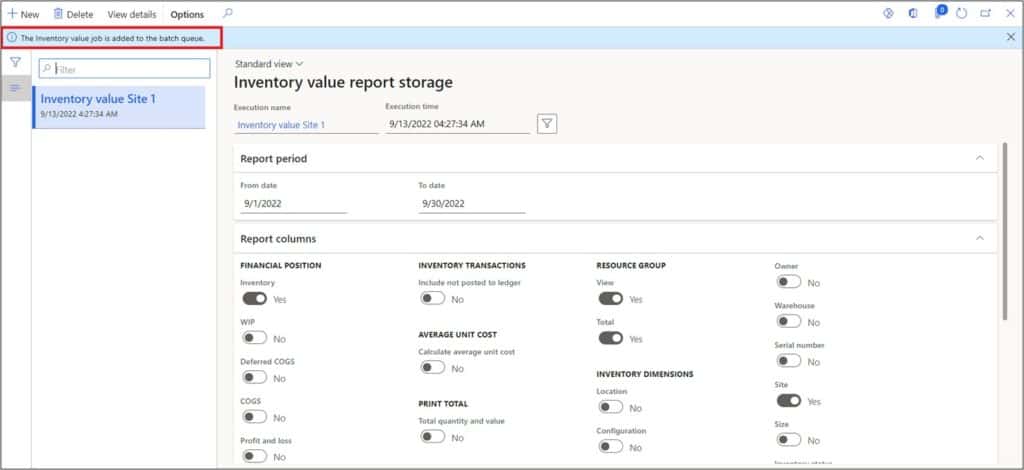
Click the “Refresh” button. After clicking the refresh button, the inventory value report storage record will be shown in the list. Select the report record and click on “View details”.
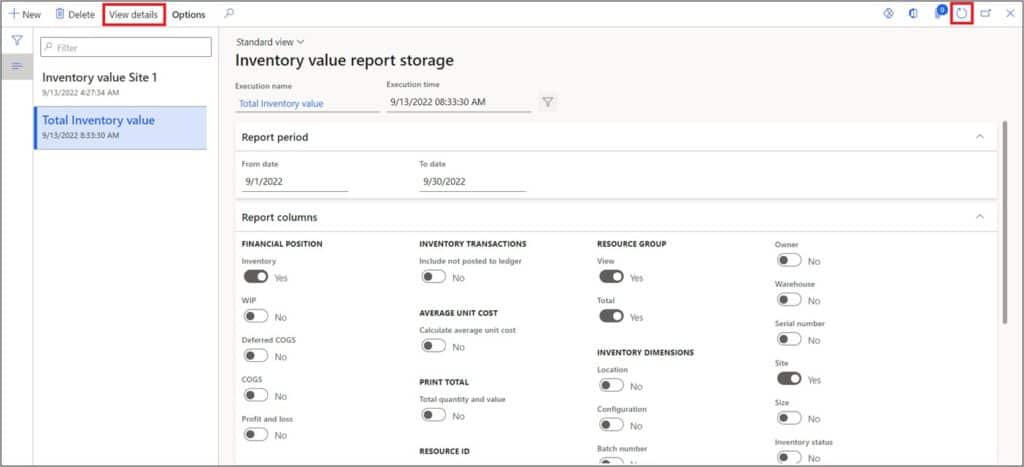
Here you can review the actual inventory value report as well export to excel if necessary.
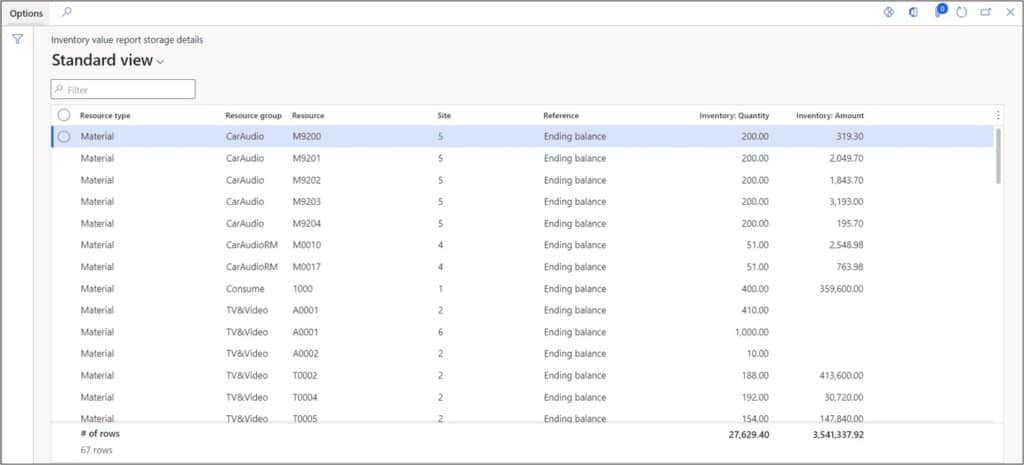
Takeaways
The inventory value reports present the cost value of inventory. Cost accountants can setup the inventory value report parameters and run it to see both the physical and financial values of the products. The inventory value storage report is a great way to keep historical records of the report and gives more flexibility than the standard fixed report.