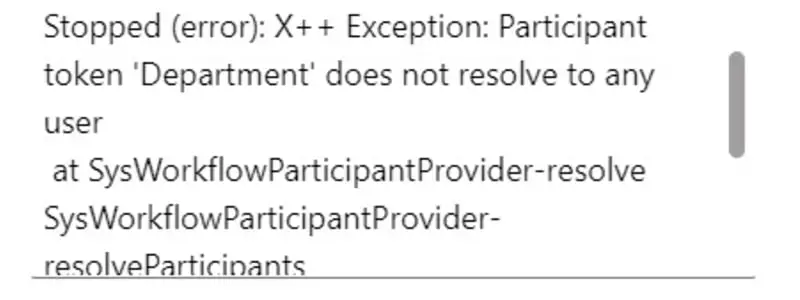If you are using the purchase requisition or purchase order approval workflow and routing the workflow to approvers based on the department financial dimension you may come across the error below during setup or testing.
Stopped (error): X++ Exception: Participant token ‘Department’ does not resolve to any user
at SysWorkflowParticipantProvider-resolve
SysWorkflowParticipantProvider-resolveParticipants
SysWorkflowServiceProvider-resolveParticipant
SysWorkflowQueue-resume
What this is saying is that it cannot figure out the department owner who the workflow should be routed to. In this post we will go through the things that you need to check to resolve this issue.
Financial Dimension Owner
The first thing to check is obvious but sometimes forgotten. Has the department financial dimension been assigned a department owner? Navigate to General ledger > Chart of accounts > Dimensions > Financial dimensions. Find the department dimension and click the “Dimension values” button.
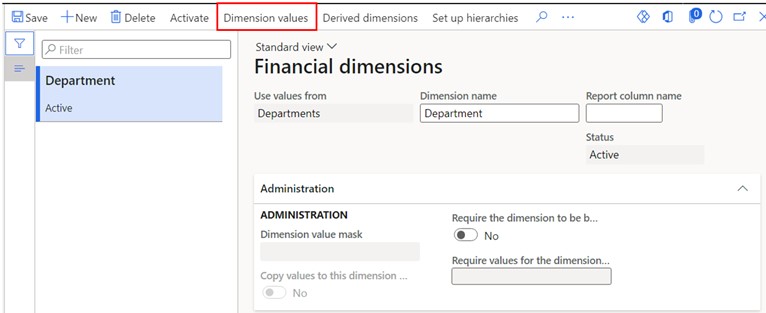
Here you will see an “Owner” field. This field should have the department owner (the person that is responsible for approvals for this department). If this field is blank for the department that the workflow is trying to route the workflow to this will cause the error.
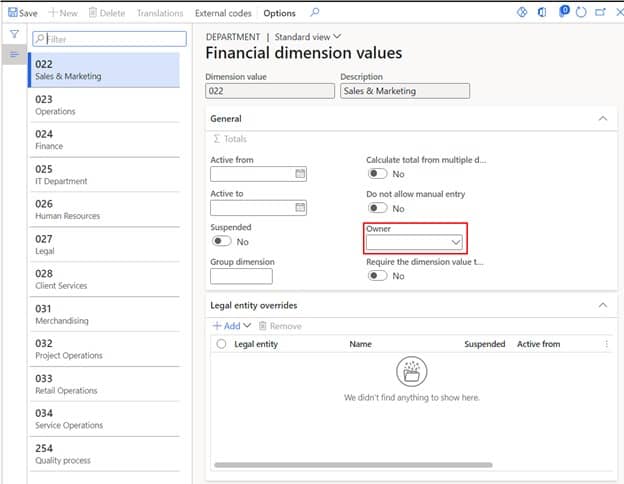
Expenditure Reviewers
If you have set up “Purchase order expenditure reviewers” or “Purchase requisition expenditure reviewers” to enable routing workflow to department owners for approval you will need to check the setup to make sure you have configured it correctly for project and non-project associated purchase orders or purchase requisitions.
Navigate to Procurement and sourcing > Setup > Policies > Purchase requisition expenditure reviewers or Purchase order expenditure reviewers depending on which one you are using. From here click on the “Organization distributions” and make sure that the “Department” dimension is set to “Yes”.
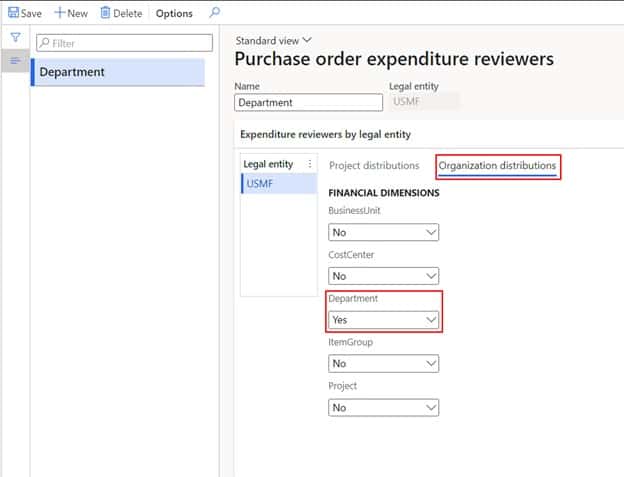
Next, if you are working with the project management and accounting module make sure you also click on the “Project distributions” tab and set the “Department” dimension to “Yes”.
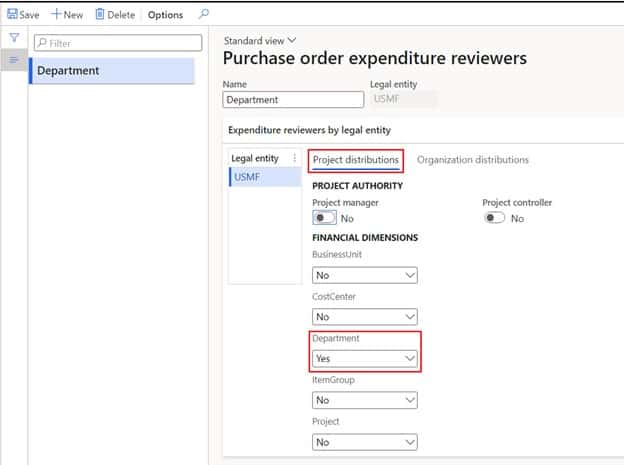
User to Employee Association
The last thing to check is to make sure that the user that is expected to receive the approval is associated with an employee or worker record. To do this navigate to System administration > Users > users. Find the user that the workflow should be routed to given what was entered on the purchase order or requisition and see if there is an associated “Person”.
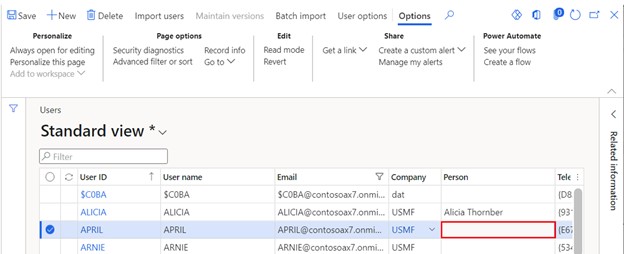
If there is not an associated employee record indicated in the “Person” field, click the user ID hyperlink to open the user record and click the “Person” field dropdown to associate the employee record to the user account. Find the associated person and click the “Select” button. Then click the “Save” button in the top left corner of the form.
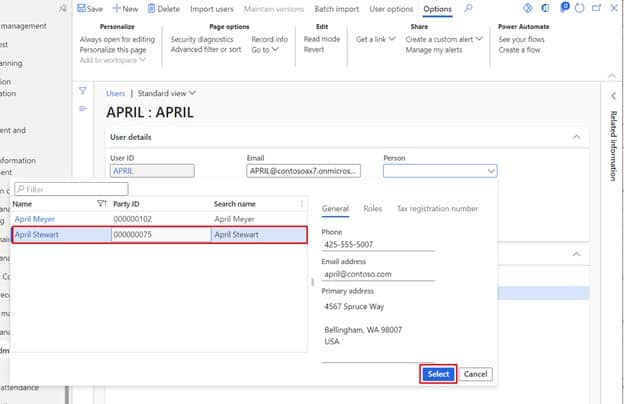
Takeaways
Anytime I have received this error when configuring or testing a workflow it has been one of these three things that has been the root cause. The error message is not super helpful, but I hope with this article you are able to quickly resolve this issue and continue with more productive activities!