Reservation hierarchy models different levels on which reservations can be made. Each level represents a physical storage or tracking dimension in inventory. Reservation hierarchy is a required setup for warehouse enabled products.
The advanced warehousing reservation functionality allows items enabled for advanced warehousing (AWMS), the ability to use flexible warehouse operations, postponement of reservation of specific inventory dimensions until allocation is complete, and gives clear separation of which inventory dimensions can be specified, and when they can be specified.
Create A Reservation Hierarchy
To create a new reservation hierarchy, navigate to Warehouse management > Setup > Inventory > Reservation hierarchy.
Click the “New” button and give the reservation hierarchy an ID and meaningful description.
Any dimensions that you will not be using for your products can be moved over the “Available” pane to the left using the left arrow button un the middle of the form.
For example, if your products do not use serial numbers, vendor consignment, or batch number (lot numbers) you can select the “Batch number”, “Serial number”, and “Owner” dimensions and click the left arrow button. Then click the “Ok” button to create the reservation hierarchy.
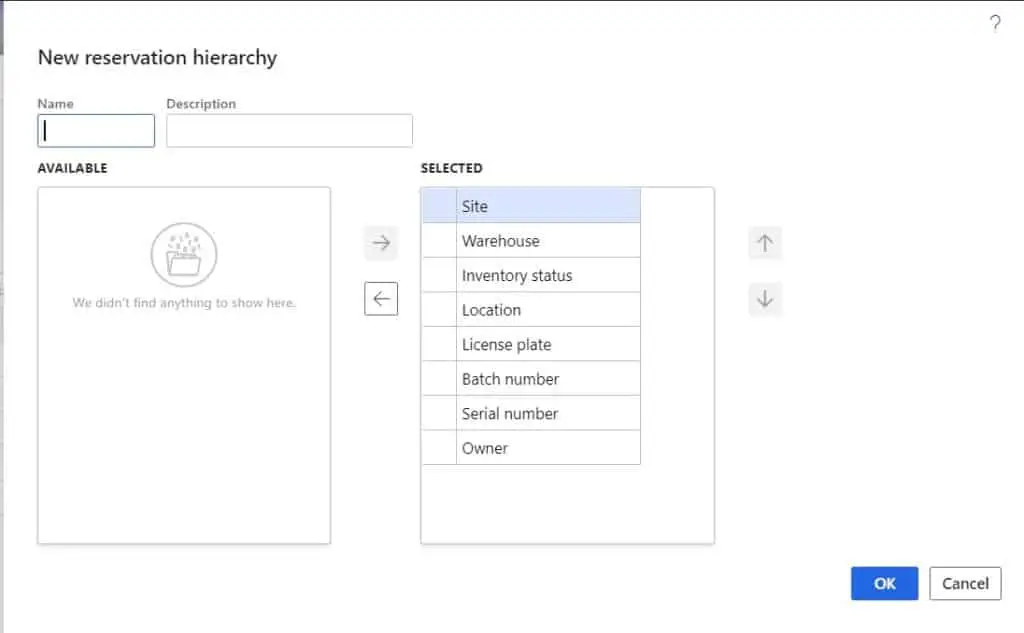
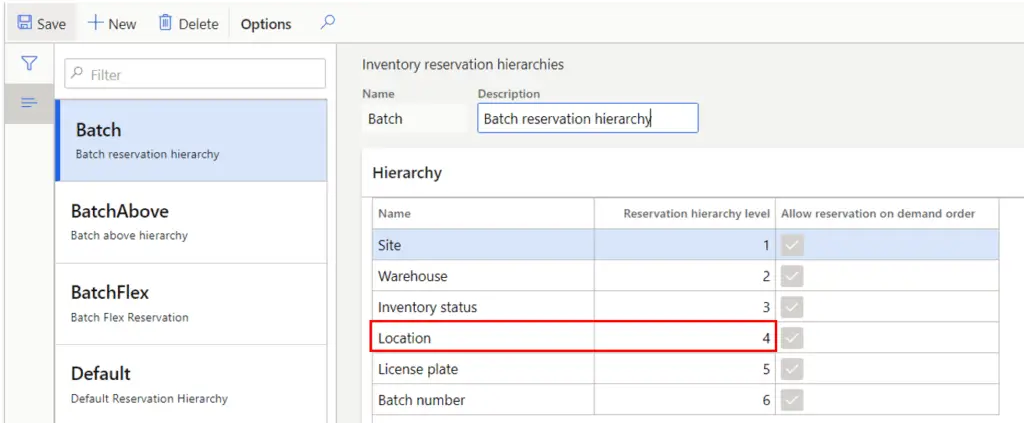
The reservation hierarchy setup allows you to reserve inventory at different levels without providing details about where to reserve and what dimensions to reserve on. This lets you postpone specific details, such as the location or license plate to make the reservation on. The location to reserve items on can be determined later by the location directive at the time the order is released for picking.
For example, in the figure above, any dimension below the location dimension in the reservation hierarchy will not be specifically reserved until the order is allocated to the warehouse and warehouse work is generated for the warehouse worker to complete on the warehouse mobile application. Any dimension above the location dimension will be specifically reserved at the order level prior to warehouse release.
Allow reservation on demand order – This feature allows flexibility in the way that dimensions below the location dimension are reserved. For example, in the figure shown above, the batch dimension is below location and the “Allow reservation on demand order” is checked for the batch dimension. This means that on a sales order I can either reserve down to a specific batch or I can let the system reserve a batch based on location directive settings. This feature can allow you to get the best of both worlds so to speak. If you have FEFO requirements I would recommend setting the batch above location.
To fully understand what reservation hierarchy is and what it does, it is useful to see a few examples to see how they differ. We will look at two different configurations of the configuration hierarchy where the batch dimension is below location and above the location dimension.
Reservation Hierarchy: Batch Below
In this example I have created a product and assigned it the reservation hierarchy “Batch”. This reservation hierarchy has the batch dimension set below the location dimension in the reservation hierarchy.
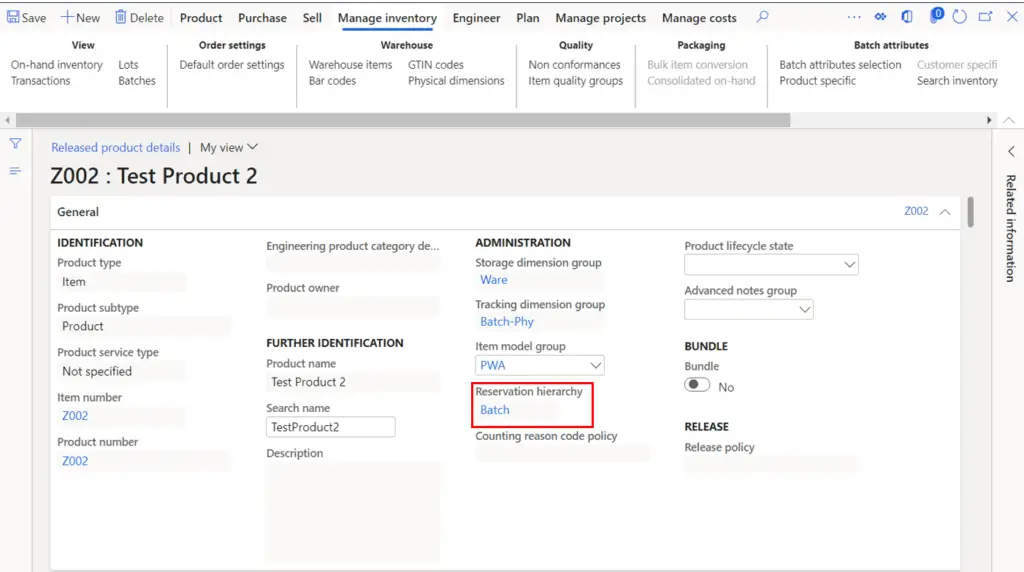
As you can see the batch dimension is below the location dimension.
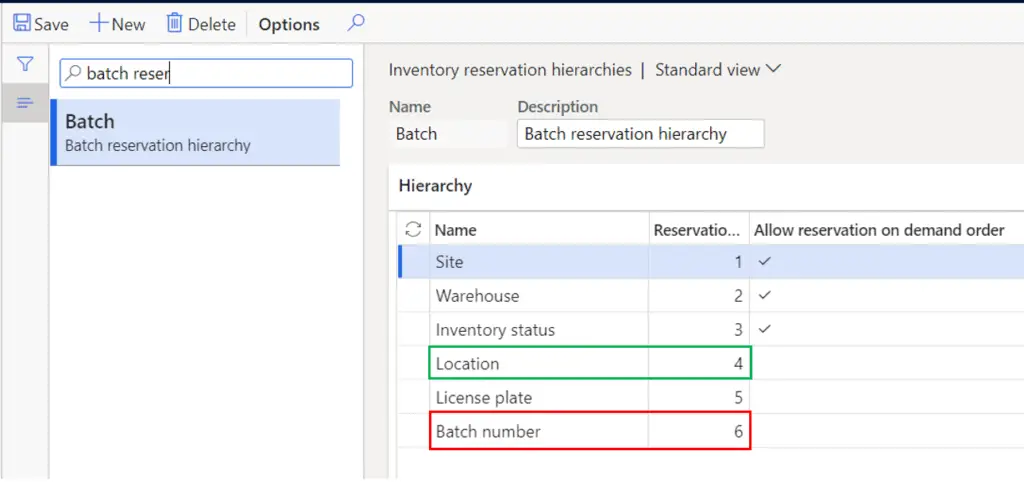
Now I will add this item to a sales order and attempt to reserve to a specific batch by clicking the “Inventory” button on the sales line and clicking “Batch reservation” button.
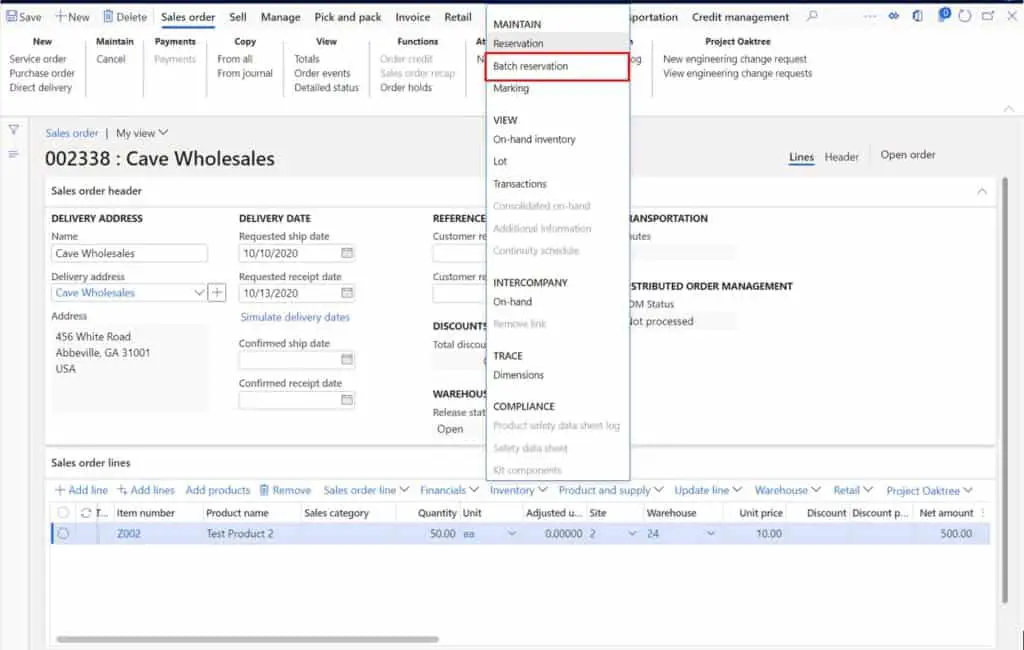
Now I will receive an error telling me that I cannot reserve a specific batch because my batch dimension is below the location level.
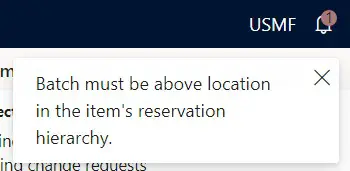
I can reserve my sales order line by clicking the “Inventory” button on the sales line and clicking “Reservation” button.
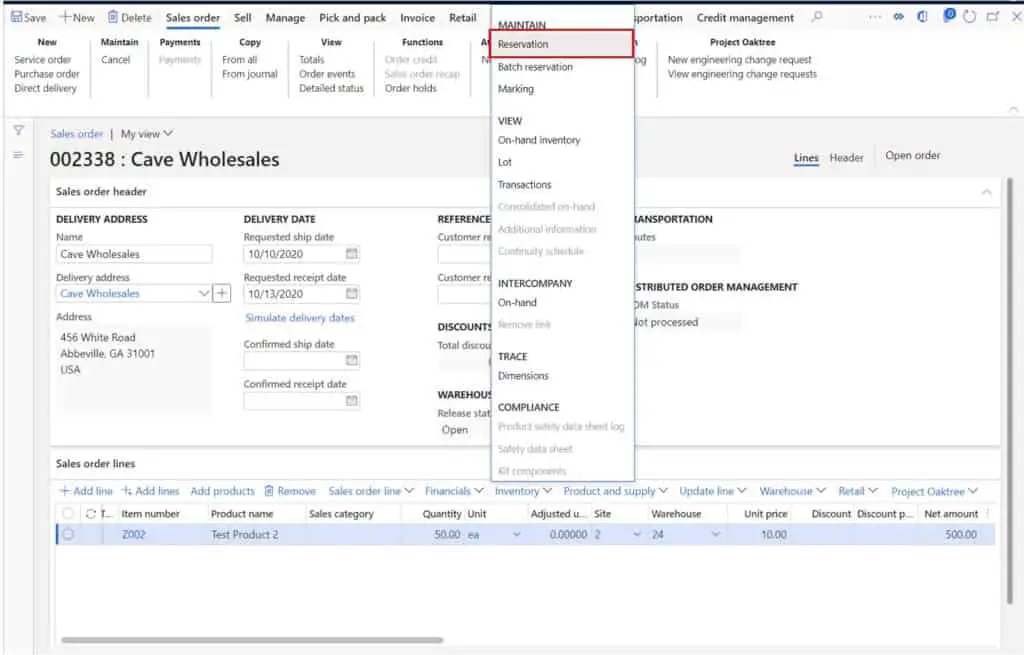
Here I can reserve to the site, warehouse, and inventory status level by clicking “Reserve lot”.
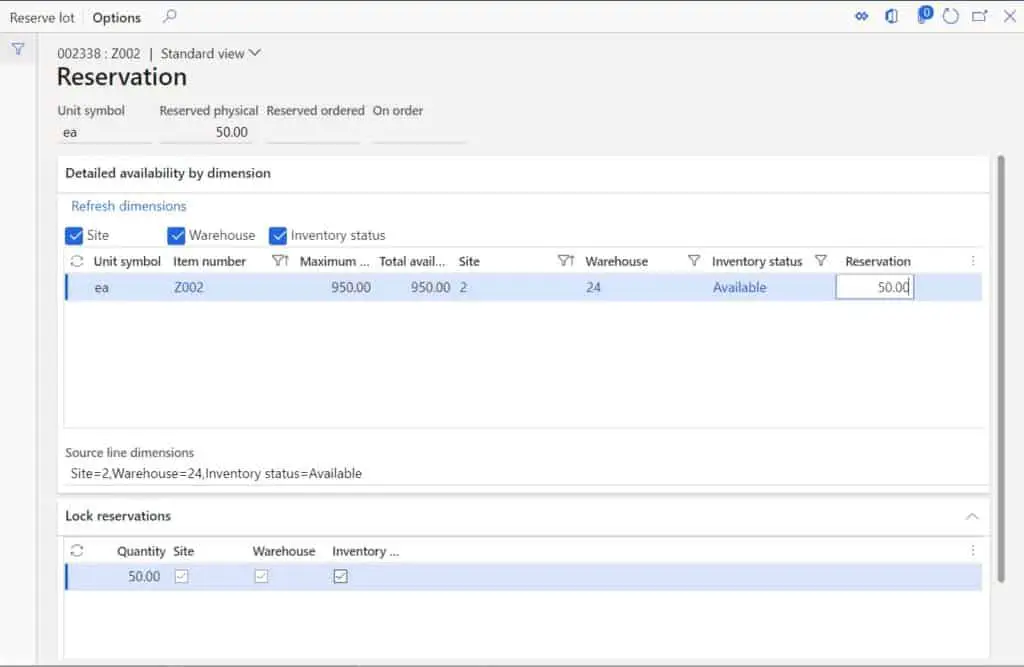
Now when I release to warehouse, I get sales picking work but when I look at the batch dimension it is blank. That is because with batch below location, I did not reserve a specific batch and I can simply pick the first batch I find.
Note: If you have FEFO (First Expiry First Out) requirements you will want the batch to be above location so that you can reserve a specific batch based on the expiration date.
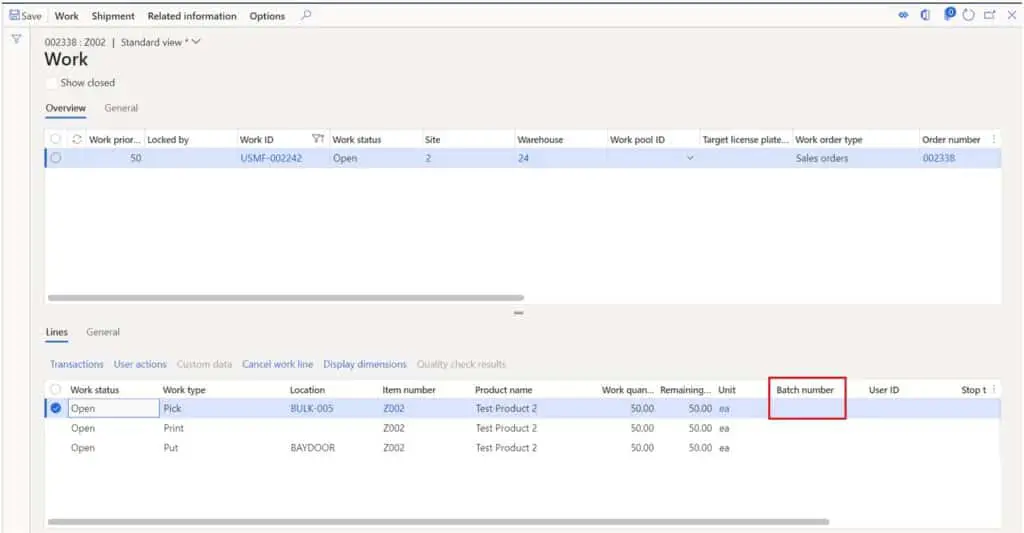
Now when complete the work on the Dynamics 365 Finance and Operations warehouse mobile application I am prompted to select the batch i want to pick.
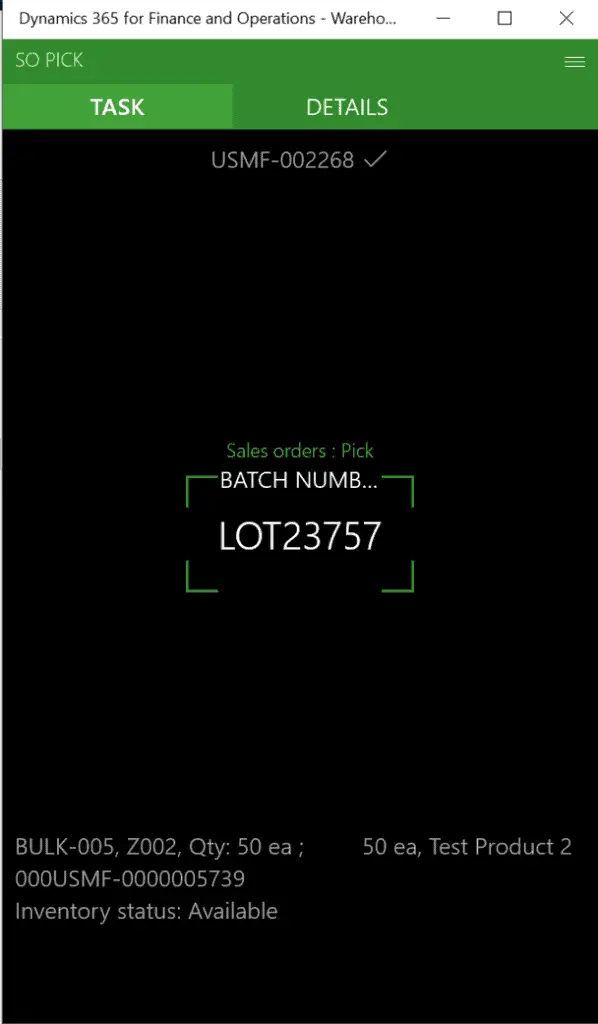
Reservation Hierarchy: Batch Above
In this example I have created a product and assigned it the reservation hierarchy “BatchAbove”. This reservation hierarchy has the batch dimension set above the location dimension in the reservation hierarchy.
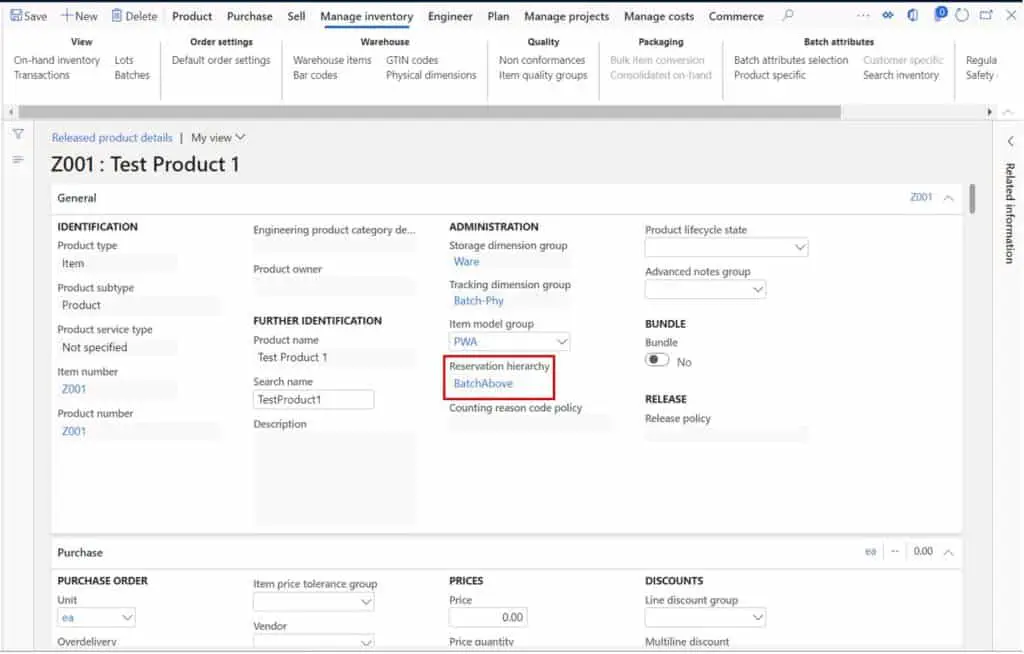
As you can see the batch dimension is above the location dimension.
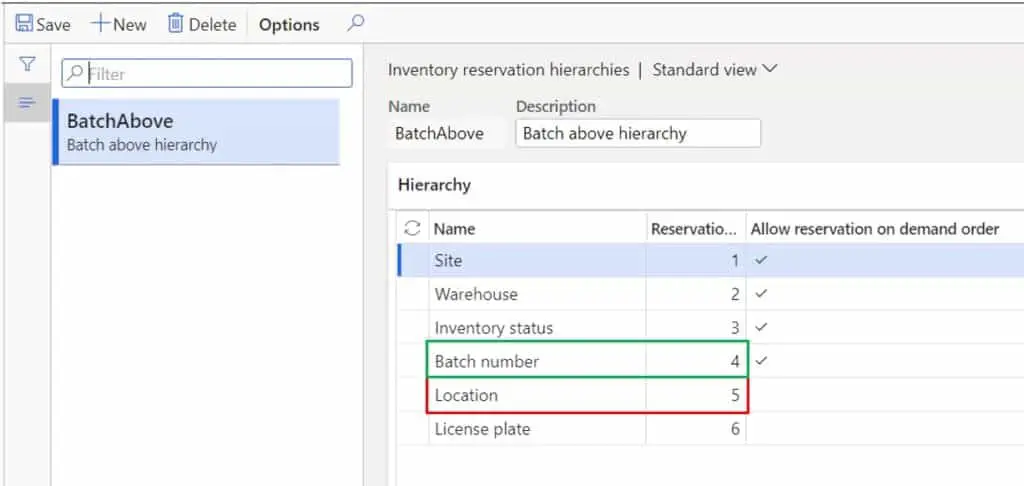
Now I will add this item to a sales order and attempt to reserve to a specific batch by clicking the “Inventory” button on the sales line and clicking “Batch reservation” button.
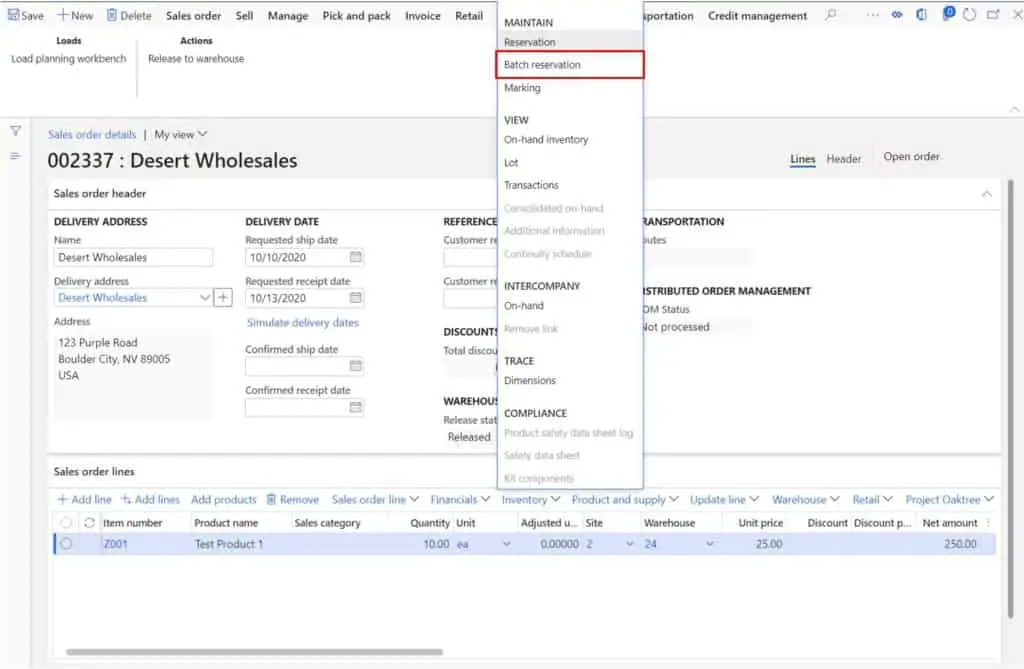
Now that I have batch above the location dimension, I am able to open the batch reservation form where I can see individual batches that are available for reservation. You can click the reserve lot button to reserve based on FEFO if you have enabled that in the item model group, or you can simply enter the quantity you want to reserve against the batch in the “Reservation” field. You can also reserve over multiple batches by entering the partial quantities against each batch that you want to reserve.
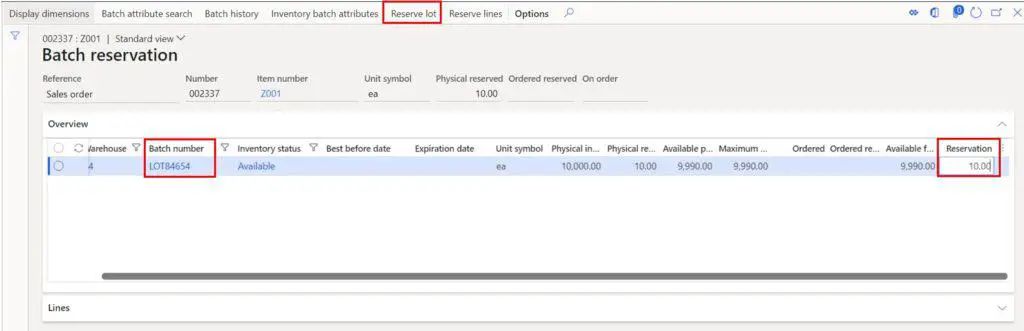
Now when I release this order to the warehouse, I get picking work that specifies the batch on the pick lines.
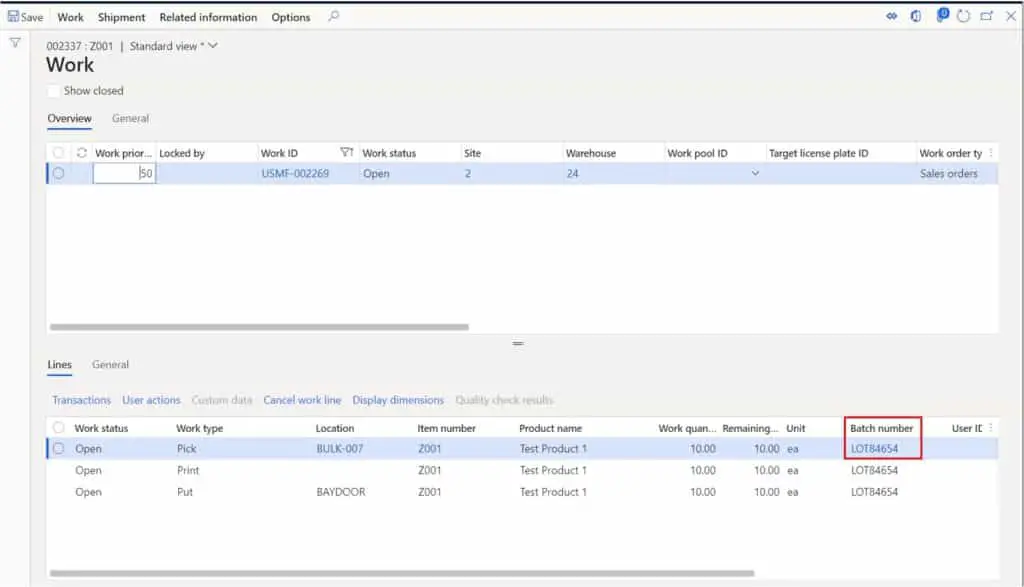
When I complete the picking work on the warehouse mobile application, it now asks me to confirm a specific batch instead of letting me choose whichever one I want.
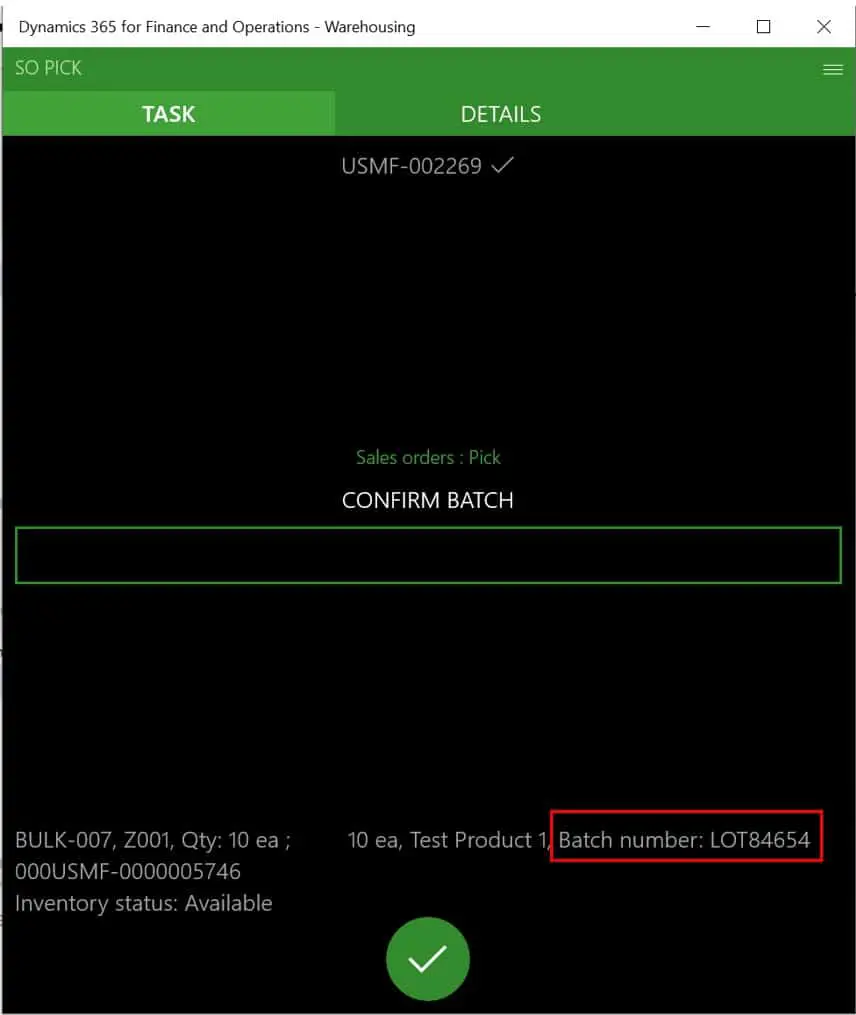
Takeaways
The reservation hierarchy is a key concept to understand in the warehouse management module. It can drastically impact the behavior of order allocation when orders are released to the warehouse for picking. The concept is intimidating and slightly confusing at first but I hope these examples have given you a clear understanding of the functionality and the implications of setting dimensions above and below the location dimension in the reservation hierarchy.

