I got this error “Configuration key not enabled for the entity” the other day when I was trying to test a custom data entity for Dynamics 365 Finance and Operations. I had seen the error before on another project but totally forgot how I fixed it.
This error can be caused in a newly refreshed environment or if you create a custom data entity and you’re trying to use it for the first time. The solution is to refresh the data entity list and I have detailed step by step how to do this further in the article. If you scroll to the right on the entity you are getting this error for you will see that the configuration key is not enabled. Refreshing the entity list will fix this.

How To Refresh The Data Entity List
To refresh the data entity list, navigate to System administration > Workspaces > Data management workspace.
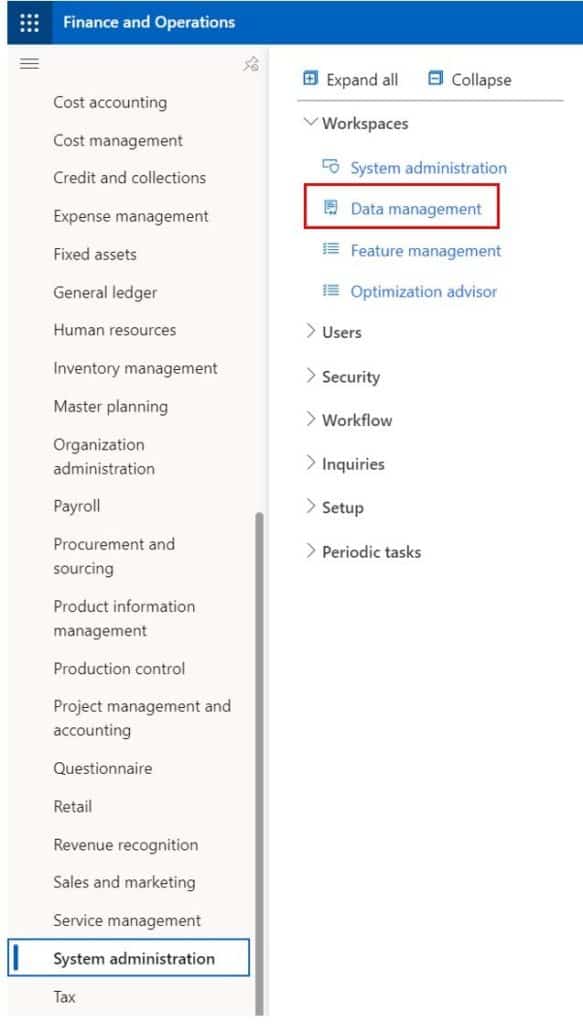
Click the “Framework parameters” tile.
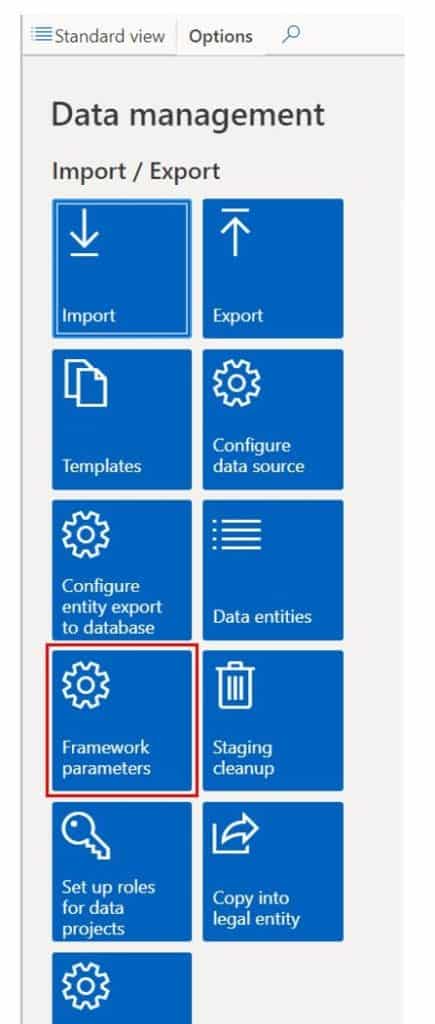
- Click the “Entity settings” tab.
- Click the “Refresh entity list” button.
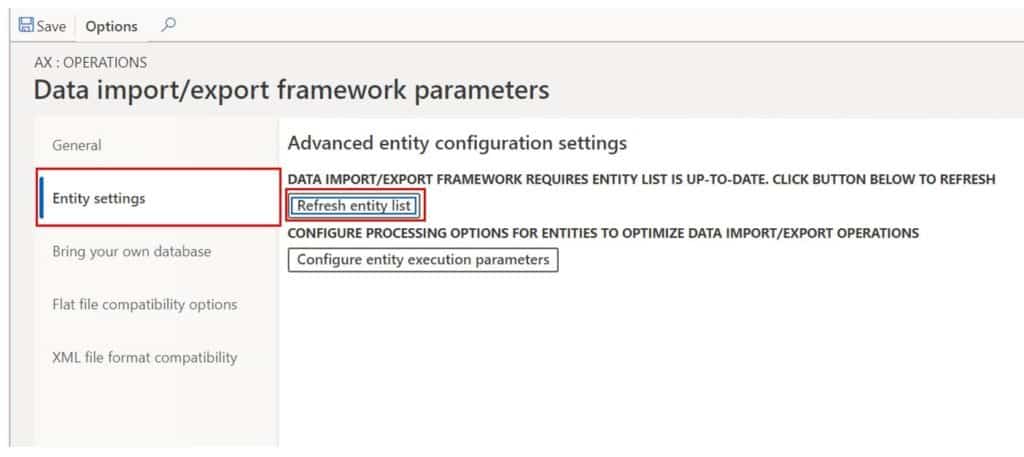
You will get a pop up saying “The entity list is being refreshed. You may continue your work while this happens. The completion status of this operation can be found in the message center”.
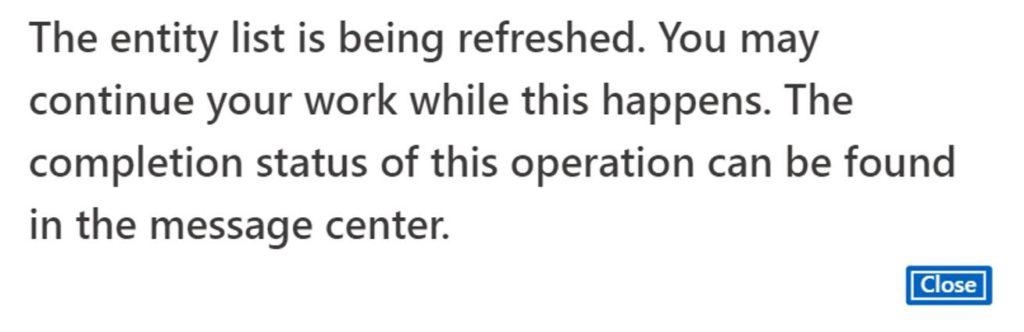
Once the list is refreshed you will see a notification message is your action center saying, “Entity list was successfully refreshed”.
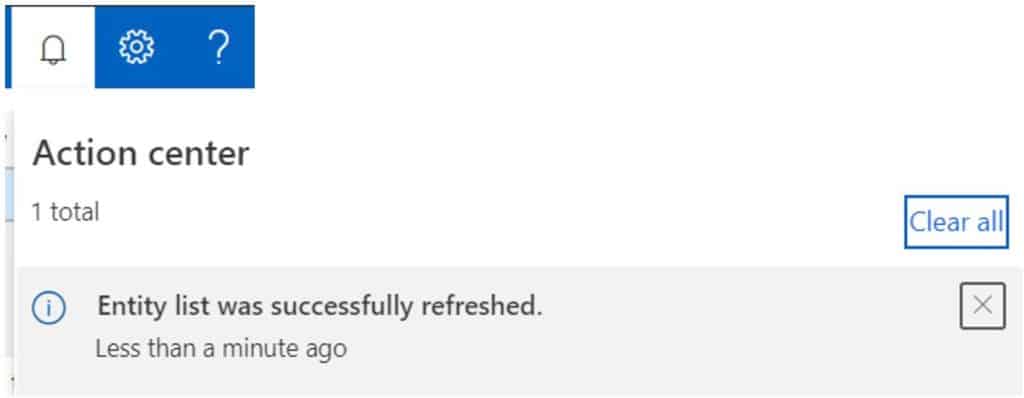
Navigate back to the data management workspace and click the “Data entities” tile.
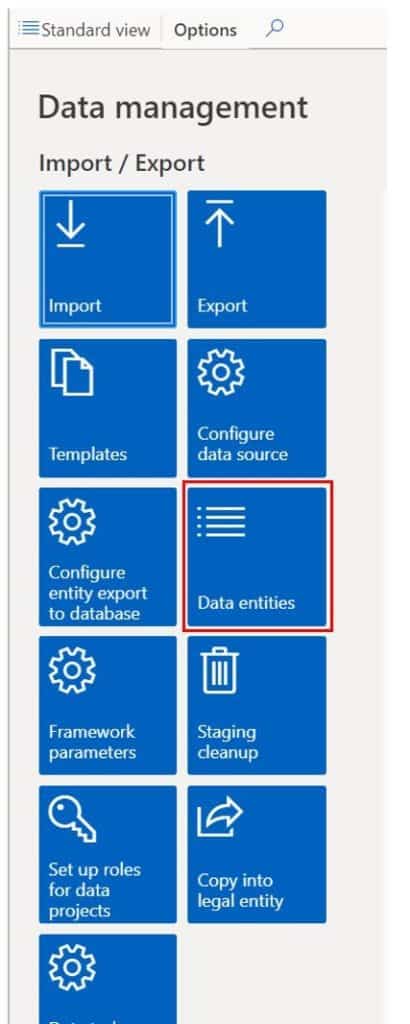
If you find the data entity you are trying to use and scroll to the right, you should now see the “Configuration key status” field set to “Yes”.
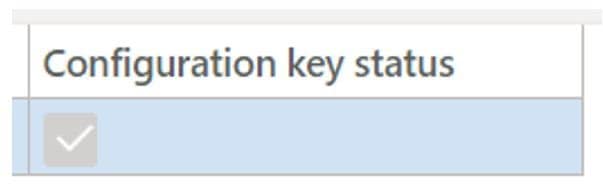
That’s it! Now try to use the data entity and you should not get the error anymore. For help on how to use the Excel Add-In for importing data into Dynamics 365 Finance and Operations check out these two articles:

